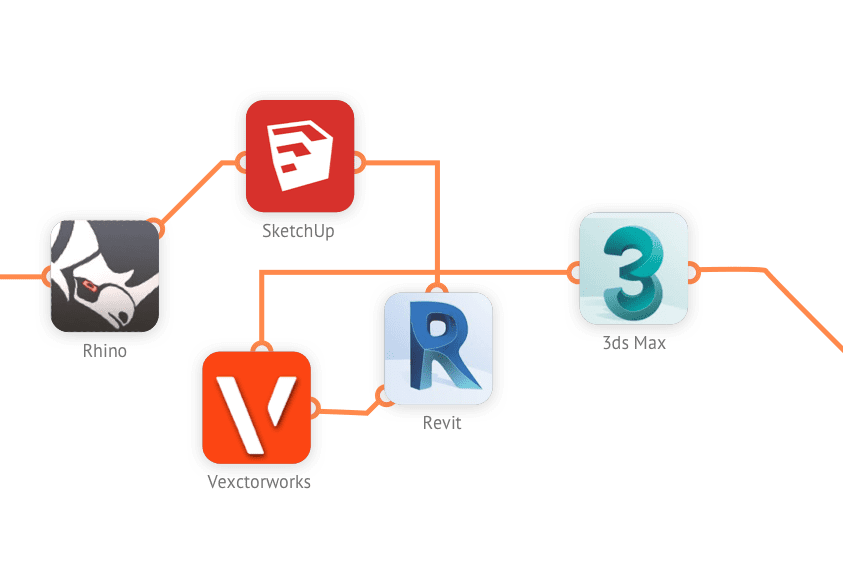
An online 3D enabled platform, compatible with most CAD software
View 3D models like never before
All
Presentation
Collaboration
Upload Model and View in Browser
iOS and Android App
Upload models with Plugins
Walkthrough
Screenshot
Comment, client ready feature
Comment, attachment
Presentation Mode/ Presentation
Sketch on model/ Markup on tablet
Model settings, layer
Model settings, effect
Model settings, material
Model settings, background
Architect Effect
Section
Measurements
Embed Model
Offline Copy
Assign Task
Project Wall
Assets Folder
Sketch on Assets
Virtual Reality Viewing
Panorama
Invite to Project
Invite to Company
Company Permission Control
Email Notifications
Upload Model and View in Browser: Upload CAD models by dragging from your computer and dropping into Modelo. Then visualize in your Browser, no download required.
Mobile Apps: Make 3D collaboration your priority. Take your projects wherever you go with Modelo's free <a href='https://itunes.apple.com/us/app/modelo-3d/id1134694912?mt=8'>iOS</a> or <a href='https://play.google.com/store/apps/details?id=com.modelo3d.app&hl=en&pcampaignid=MKT-Other-global-all-co-prtnr-py-PartBadge-Mar2515-1'>Android</a> apps. These apps offer all of the functionality you can access in the web browser, including making comments, providing feedback, or presenting models. Plus, you can explore your model in VR.
Plugins: Collaborate on 3D files faster in the web by downloading the Revit, 3ds Max and Vectorworks plugins directly from Modelo.
Walkthrough: Create a 3D animation walkthrough in seconds. Virtually walk through your SketchUp, Revit, Rhino, 3ds Max or Vectorworks model in the web. Once your model is uploaded, drop waypoints and press play. You can tour your whole model and even climb stairs.
Screenshots: During design reviews, take meaningful screenshots of particular areas of a 3D model in the web and share these screenshots immediately with colleagues for feedback.
Client-Ready View: Present a 3D model to clients or consultants by utilizing Modelo's client-ready feature. Simply select the 'client-ready' button on your preferred comment cards and use a filter to only present these views.
Attachments: Attach 2D assets to 3D designs to keep your project organized. While in present mode, highlight any 2D asset, whether it’s a PDF or inspirational image, and highlight it while smoothly navigating through the rest of your 3D design.
Present Button: If you've ever wondered how to present a 3D model, look no further. First, comment directly on any area of your 3D model, then simply click the present button and you'll be able to use the arrow keys for easy navigation.
Sketch: View 3D models faster and markup your projects on-the-go. Create a sketch with pre-configured shapes and shade it in with the color of your choice, highlight specific areas of a model or freehand draw right in Modelo's online 3D model viewer.
Model Settings - Layers: Turn layers on and off when you want to focus on specific areas of a model.
Model Settings - Effects: Use a filter on your model, such as blue print, black and white or vintage paper, increase the pen detail, change the field of view and adjust the light latitude and longitude.
Model Settings - Materials: Change the material color of any layer.
Model Settings - Background: Upload a background image of your choice, or use a preset image, and adjust the environment shape to sphere or rectangle.
Architect Effect: Create a better architecture presentation by using Architect Effect. Say goodbye to Make2D and Illustrator. Pro tip: turn on black and white for that hand-drawn look.
Section Perspective: Section cut tools for visualization are extremely valuable across all design phases. Create section cuts on 3D architecture models with Modelo, take screenshots and send to your colleagues within minutes to keep everyone in the loop.
Tools: Access Modelo's toolkit, which allows you to take measurements, create section cuts, take screenshots and zoom and pan to get a different view of your model.
Embed Models: Embed 3D models directly into your website or blog and showcase all of your great work with ease. Confidently share your vision with others in your space.
Offline Model Mode: Present 3D BIM models without a network connection with the offline model page. Generate a URL within Modelo right from the model page, then bookmark your URL and come back to it at any time to access your saved comments or walkthroughs so you nail that client presentation you've been preparing for. Note: this feature is accessible to Enterprise plan users.
Task Management: CAD collaboration is easy when you can @mention all project collaborators, keeping feedback concise, organized and fast. Manage your tasks in one reliable location.
Project Wall: Collaborate on 3D files and communicate effectively on Modelo's project wall. Start conversations, @mention colleagues and use the # to easily search all project files in specific categories.
File Management & Assets Folder: tore all your 2D and 3D files in Modelo's Assets Folder. Create folders to organize files by phase or create your own category in one accessible web-based, secure location. You can even sketch on 2D assets. Now there's no need for FTP, DropBox or WeTransfer. Modelo can store all file formats, including .PDF, .GIF, and .JPEG.
Sketch on Assets: With Modelo's sketch feature, you're able to sketch on your stored 2D assets to give feedback and collaborate more efficiently.
VR: View architecture designs in VR quicker than ever before using Modelo. By commenting on specific areas of a model, create your own navigation path and upload a panoramic image for added flare. Then slide your mobile device into a Google cardboard and present your BIM file in VR.
Panorama: View panoramic images to aid in the presentation of your vision.
Invite to Project: Invite individuals to view certain projects, allowing for complex team management and security.
Invite Team: Review BIM files collaboratively and invite team members to your project or company. You can adjust your company permissions, for example limiting a team member's option to delete a project.
Company Permissions: You now have more control over your team than ever with updated company permissions.
Email notifications: When a colleague screenshots, comments or sketches on your collaborative 3D design, get notified immediately via email and eliminate confusion.
