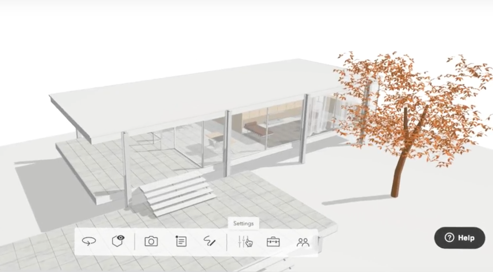Every design project begins with the foundation of an idea, and slowly builds up to a final product. That build up process requires the creativity, dedication, and unique skill set of each design member. At Modelo, we dedicate our time to perfecting our backend technology, so that you get to enjoy the beautiful and intuitive results on the front end. With our background being rooted in design, and our customer success team being focused on obtaining feedback and improving the product, we’ve been able to create an incredible (and ever-adapting) product that makes working in design fun and elegant.
One of the key features we’ve integrated into Modelo is the ‘Layers’ feature. This allows you to easily turn layers on and off within your model, to make sure you’re seeing exactly and only what you need to. This is how easy it is to toggle layers in Modelo on and off and how to use that view to move your design discussion forward in the right direction.
- Open your model in Modelo, then scroll over the ‘Settings’ icon in your menu bar. Click on the ‘Layers’ option.
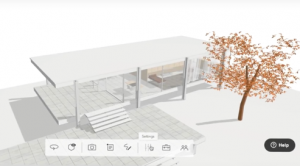
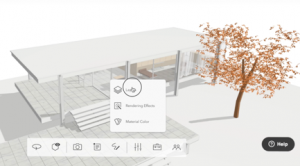
- Here, you’ll find all of your model’s layers, which automatically integrate with Modelo when you upload. (Pro tip: in your CAD software, organize your layers the way you want them to appear in Modelo. How you set them in your software, is how they’ll appear in Modelo)
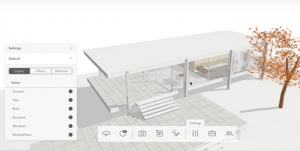
- Turn the layers off and on, to tailor your model to its specific needs. Do this by clicking the circles ‘on’ or ‘off’.
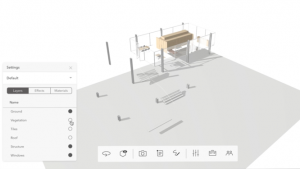
- After you’ve made your desired changes, you have two options. Click ‘Update’ to make your new settings the default, or click ‘Save As’ to make it a new design option. This allows you to switch between the original design option, and the new one, by clicking the dropdown (next to ‘Update’ and ‘Save As’) and selecting your desired option.
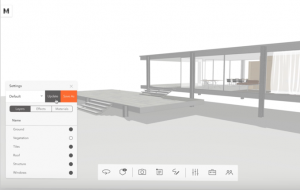
Modelo aims to provide the best possible design asset management tool for designers, and the ‘layers’ function is just one of many powerful features that we offer for you and your team. To learn about these other features, check out our other product related blog posts.