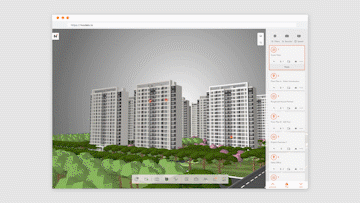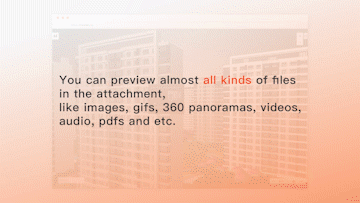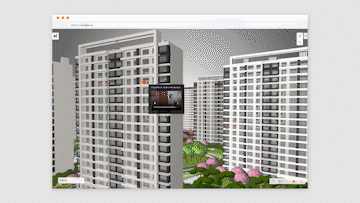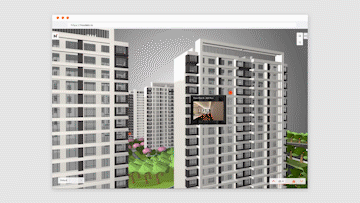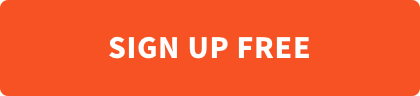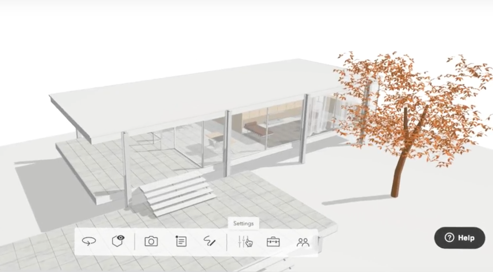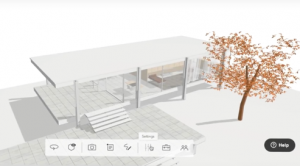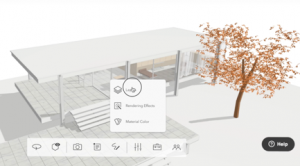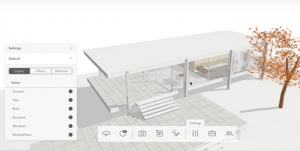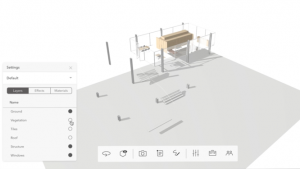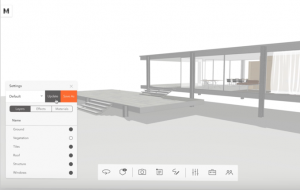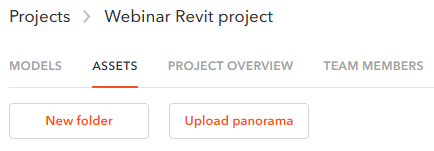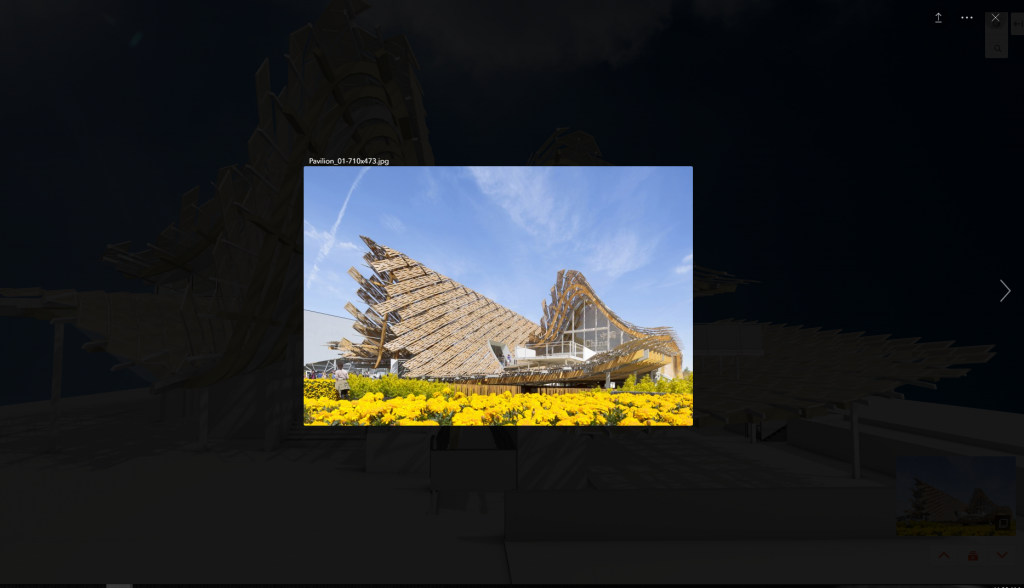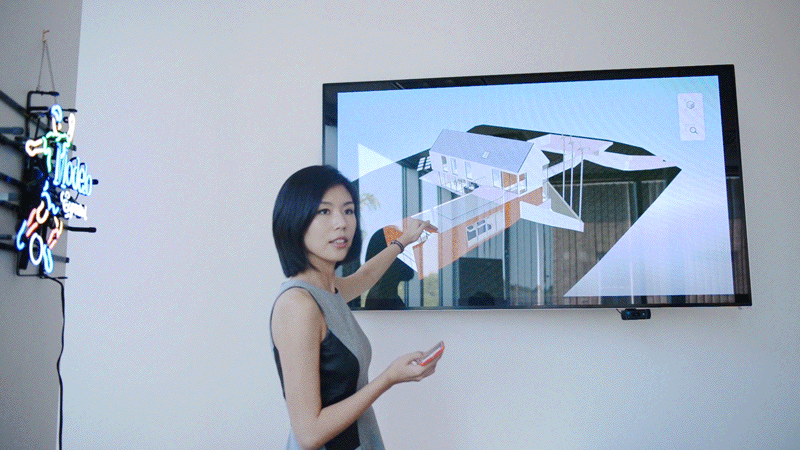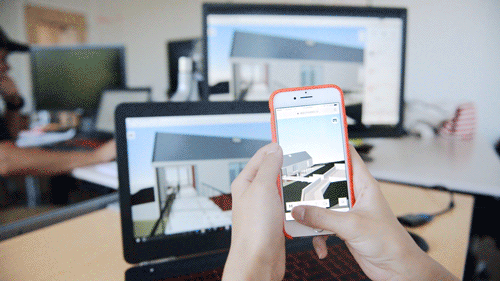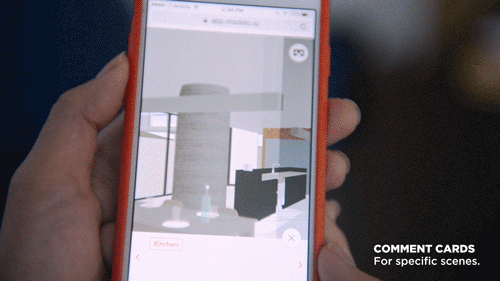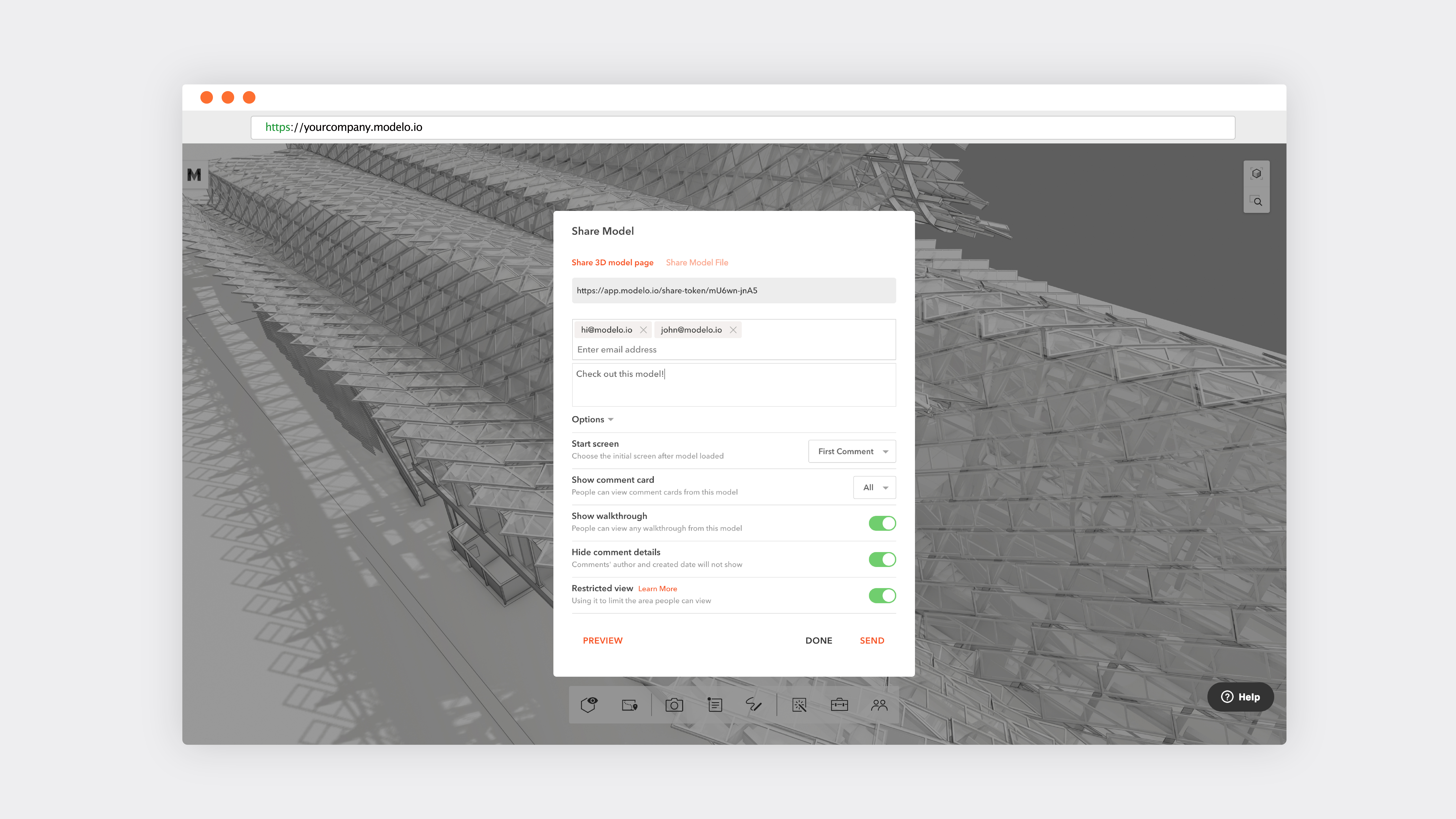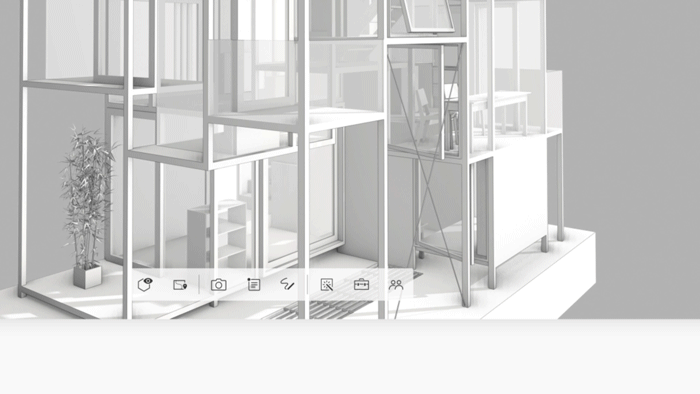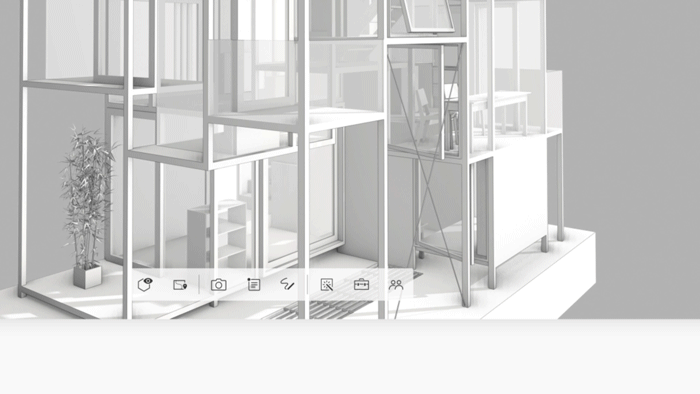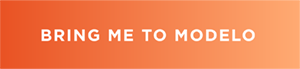As designers, we always want to share our ideas with the people we work with, take in valuable feedback, and inspire others so we can work as a team and make contributions to the project.
By using Modelo, you can simply present your ideas instantly using only your phone. By using Airplay, your phone and a TV screen to display, you can give easily a presentation to everyone in the room.
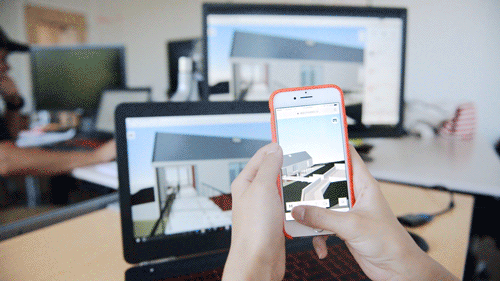
Modelo is an online platform that allows you to upload your 3D/CAD models and access your model in the cloud, across different devices. Beyond that, people can collaborate with you on the same 3D model you’ve uploaded, by only using the web browser they have on their device.
That means, your clients (or virtually any project stakeholder), with or without the professional knowledge of CAD modeling, are able to access to the model and navigate through them on their own. It’s easy to navigate the Modelo platform and it’s an intuitive place for anyone to participate in 3D/CAD design.
Further, you or anyone on your team, can access to the CAD model anytime and anywhere. Simply open your 3D model and mirror it on a bigger screen to share your thoughts and collaborate instantly throughout the entire design process. With Modelo’s advanced technology, you can not only give the presentation, but also impress everyone with this revolutionary method!

- Comment cards
Present comment cards on the spot that you want to talk about and whenever you tap on that comment card, the system will bring you back to that exact location you have set. You can share those comment cards with everyone on your team. The best part is that you get to decide which comment cards you want to share and with whom by using the “client-ready” option.
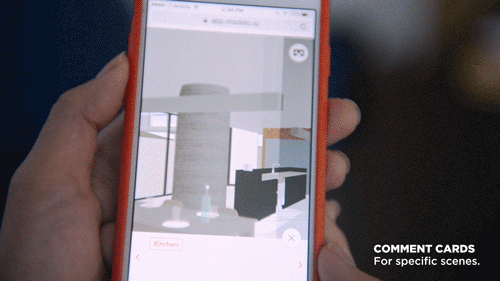
- Walkthrough
Modelo automatically generates a floor plan of the 3D model, prompting you to drop waypoints on the floor plan. Modelo then connects the dots to create a path that allows you to tour the design instantly, at your desired speed and you can stop or restart whenever you want. This is the simplest and best walkthrough tool you can get on the market. Coupled with the great instant rendering style, your walkthrough can look like a v-ray animation and you don’t even need to render it. Simply DROP dots and instantly PLAY the animation.

3. Panorama
It’s now possible for you to upload and view a 360° Panorama image and access it across all devices, as well as view it in VR mode with one click using Modelo. It’s an all-inclusive platform for panorama and VR. By using Google Cardboards and Modelo, you can hand-deliver a great panorama VR experience for your teammates or clients. It’s convenient, fast and overall a more immersive way to learn more about the design you are working on.

You can watch the full video here. Try Modelo today to start presenting CAD files instantly and collaborating in 3D with your team.