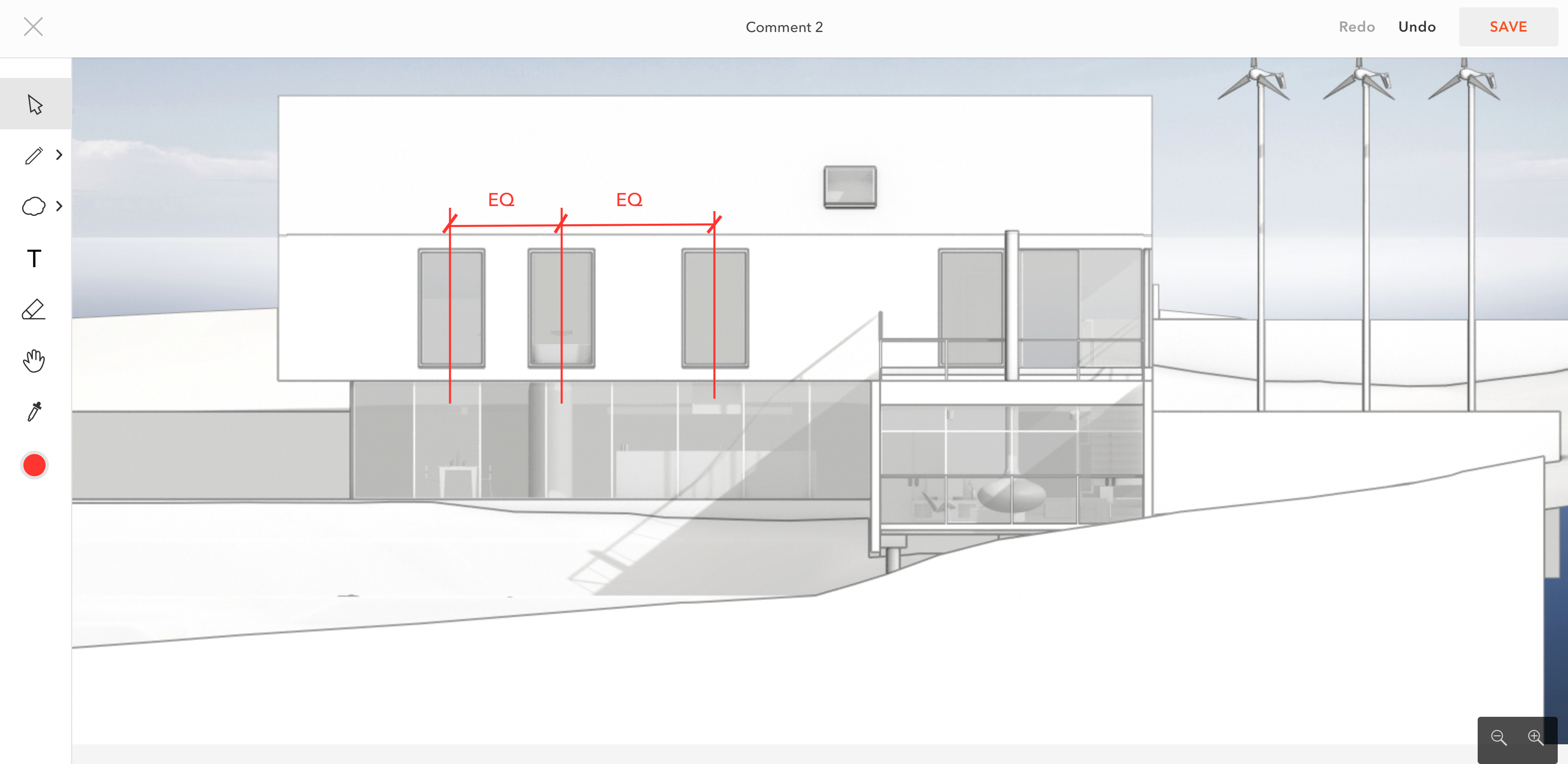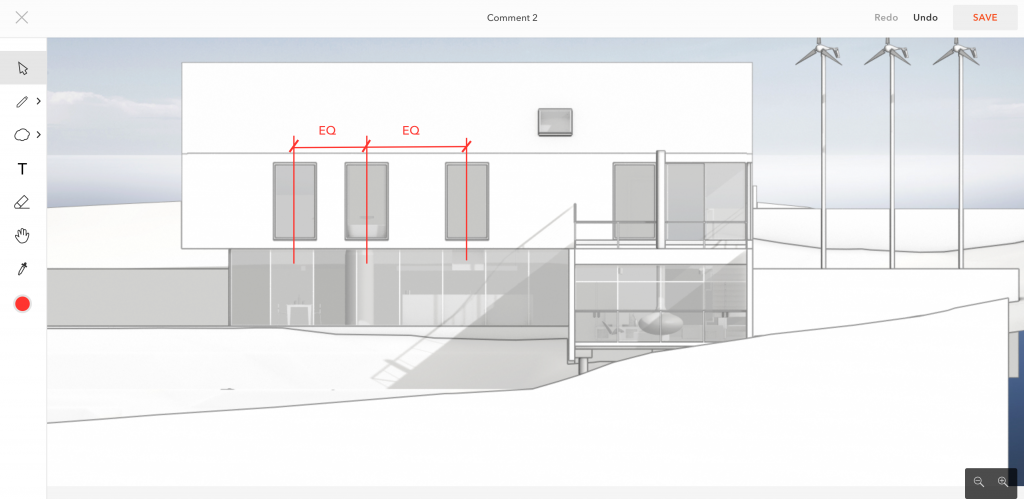
Marking up PDF files, as well as picking up redlines, comes as second nature to architects. Drawings, renderings, floor plans, construction documents and other PDF files are important assets in the design process. In the past, the review process has involved a tedious process of emailing, printing, creating redlines on paper with a red pen and then interpreting that feedback to make changes.
While the physical act of creating redlines with a red pen on paper may be nostalgic and classic, it is not progressive in the sense that these markups are not easily shared with colleagues to move further along in the design process quicker. What if there was an easier way to make valuable markups on PDF documents in the cloud and eliminate the wait time for feedback?
With Modelo’s PDF markup tool, architects can make redlines on PDF files in the cloud and leave detailed notes, insert shapes and use a color picker on specific areas of the PDF (or any file format for that matter). What’s more, they can also store, manage and share all other design information in one place using Modelo’s Design Asset Management platform. Users can store edited PDF files alongside 3D models, renderings, 360º images and animated walkthroughs together in the cloud, and share it all in Modelo or with a unique URL. Plus, never worry about losing a piece of paper, missing an important design detail or costly rework down the road if the team is not on the same page because all communication is recorded in a centrally accessible location.
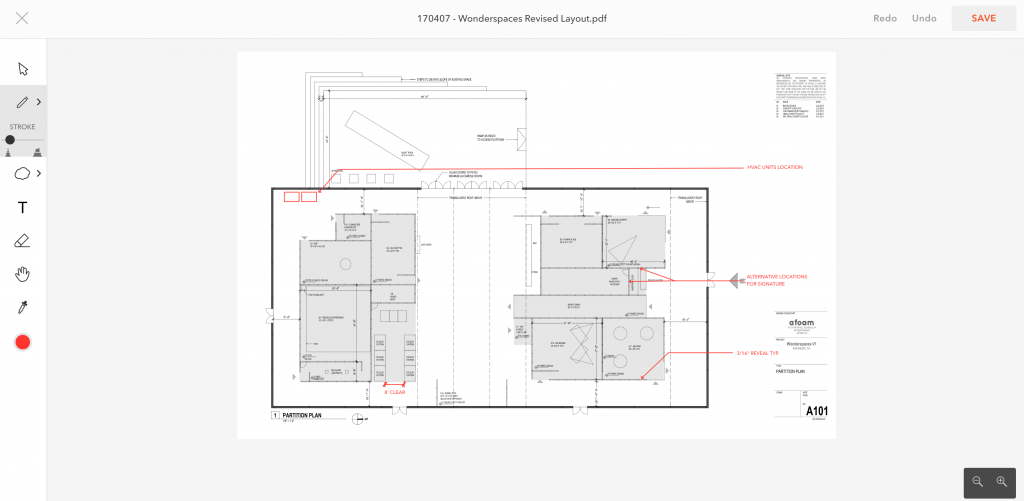
Let’s quickly go over the PDF Markup toolbar (top to bottom), outlined on the left-hand side.
-
- The arrow brings you back to a neutral cursor.
2. Use the pen or highlighter function in the color of your choice. Red is, of course, the default color.
3. Add an arrow, line, wavy bubble, rectangle or circle shape to any area of the PDF and change the width of the line to suit your preferences.
4. Add a textbox to call out certain areas of the PDF and change the size of the font with ease. What’s more, the text is extremely easy to edit digitally, so you don’t have to worry about crumbling up that piece of paper and starting over.
5. Use the eraser function when you want to undo a redline; unlike hand drawings, this is easier to do digitally.
6. Use the hand icon to pan around the PDF and move to specific spots of the document.
7. Use the eyedropper to pick up on any color in the document or rendering and match the redlines to that color to keep everything unified.
8. The colored circle represents the color your redlines are being produced in currently. You can change this any time by using the color wheel.
Now that you have a fundamental understanding of Modelo’s PDF Markup tool, it’s time to start creating your own. To get started, simply log in to your own account (or create one for free), upload the PDF file to the assets folder and begin creating redlines in the cloud.