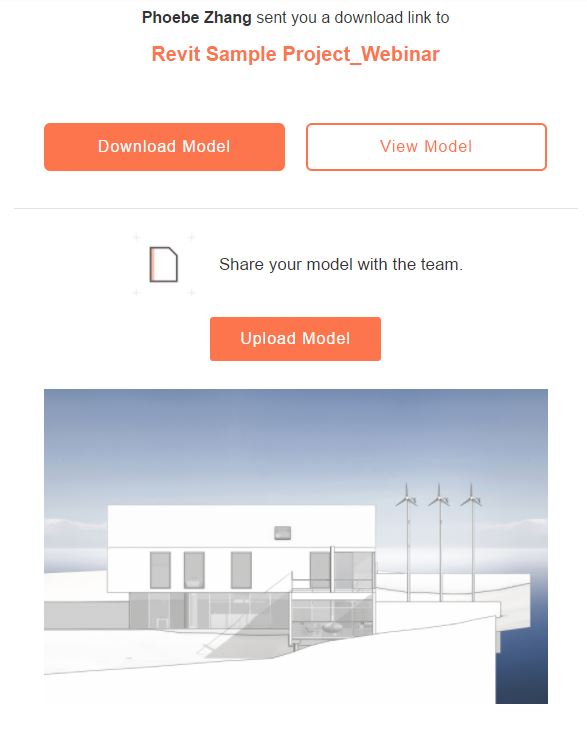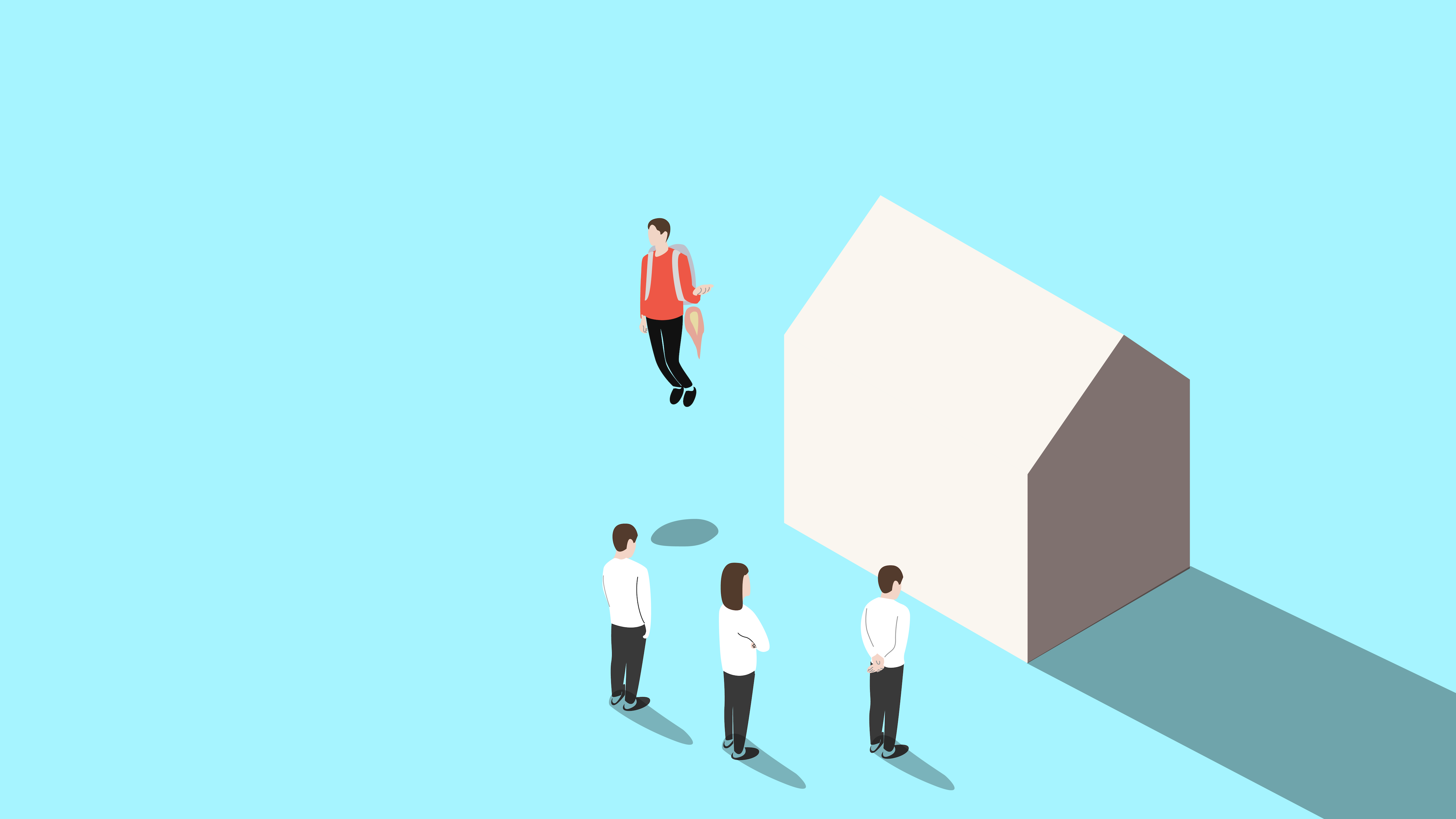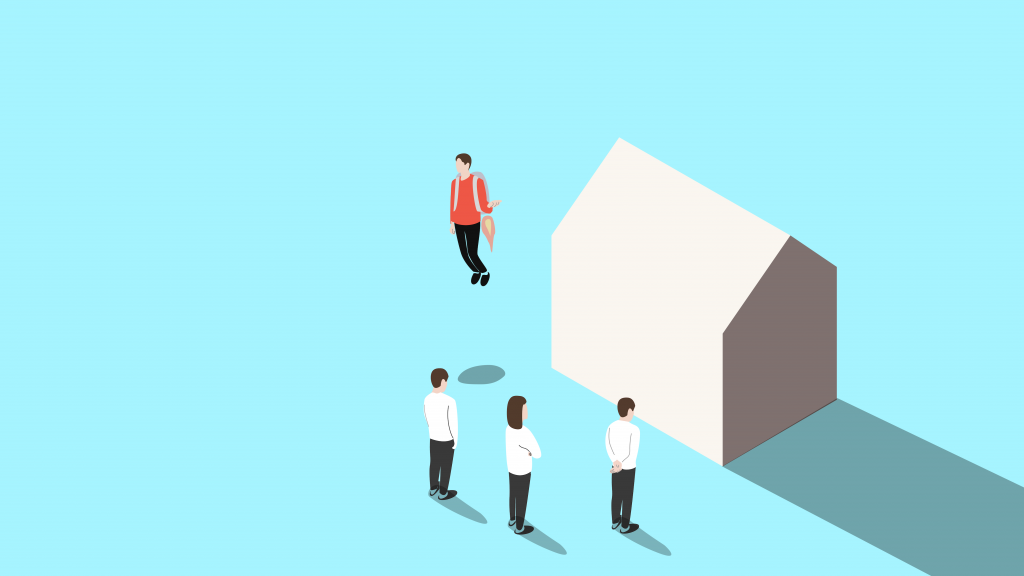Here at Modelo, we focus on making life easier not only for designers but also for clients. Communication is a key aspect of the design process and using Modelo is the best way to communicate designs with clients.
Modelo equips clients with the right tools to track progress, give important feedback and make sure everything is aligned with their overall expectation. Plus, a client will never need to create an account, log in or download anything. Your client can have access to their project at all stages of the design process by simply clicking on a URL link. Below you will learn the best ways to communicate design options with clients.
Sharing 3D models with a unique URL is one of the easiest and best ways to communicate with your clients. You can share different design options, renderings, walkthroughs and much more by simply clicking on a URL from any device. This means the client doesn’t need a face-to-face presentation or need to be on a screen share to be updated on how things are going. As we know clients, just like designers, are very busy. Therefore, having the ability to collaborate with a URL allows clients to stay updated and communicate from any device, anywhere that works for them.
Most times when it comes to communicating with clients, it is done with 2D images. Clients receive an email with a long paragraph of explanations on what they are looking at and with photos attached. With Modelo, the best way to communicate images to clients is by taking a high definition screen capture in the platform. This then creates a comment card and from there you can make the comment card “client ready.” Then click the share button and send it directly to your client. The client will be able to view the photo by clicking on the URL in the email and will even be able to communicate feedback right on the comment card in real-time.
As you move into different stages of the design, it becomes more and more important to share different design assets with clients, such as floor plans, renderings or 360º images. The best way to communicate those design assets is to upload them into your assets folder and once again share them with a unique URL. From there the client can view, download and share those assets from any device. This saves a ton of time for the designers and the clients.
One of the biggest requests from clients in the design process is the ability to walk through a space to see how things are coming along and to quickly jump into VR to truly understand the space as it is being designed. The best way to communicate those walkthroughs and VR tours is by using Modelo. These can be easily created and viewed by clients. No fancy hardware needed and no need to be on a certain device to view anything. In seconds you can create a 3D walkthrough and share it directly with your clients or even create different comment cards in Modelo that will double as the scene in your VR experience.
Overall, it’s important to collaborate and communicate with clients during the design process. Sign up today for free and get started!

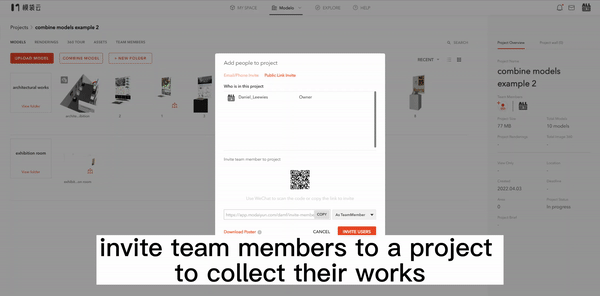
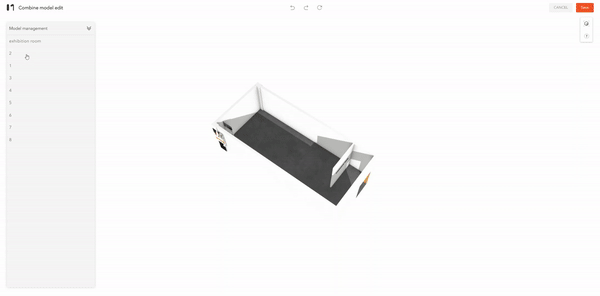

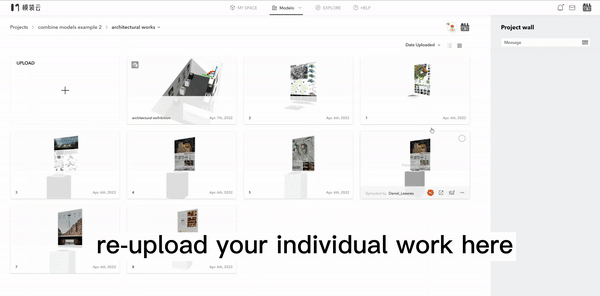
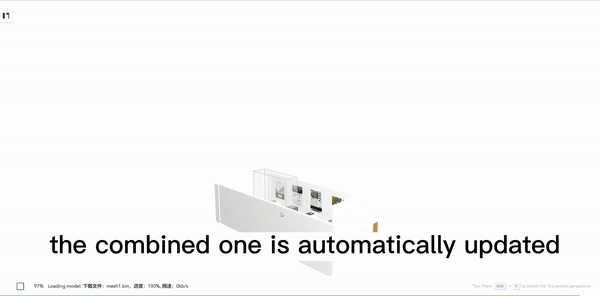

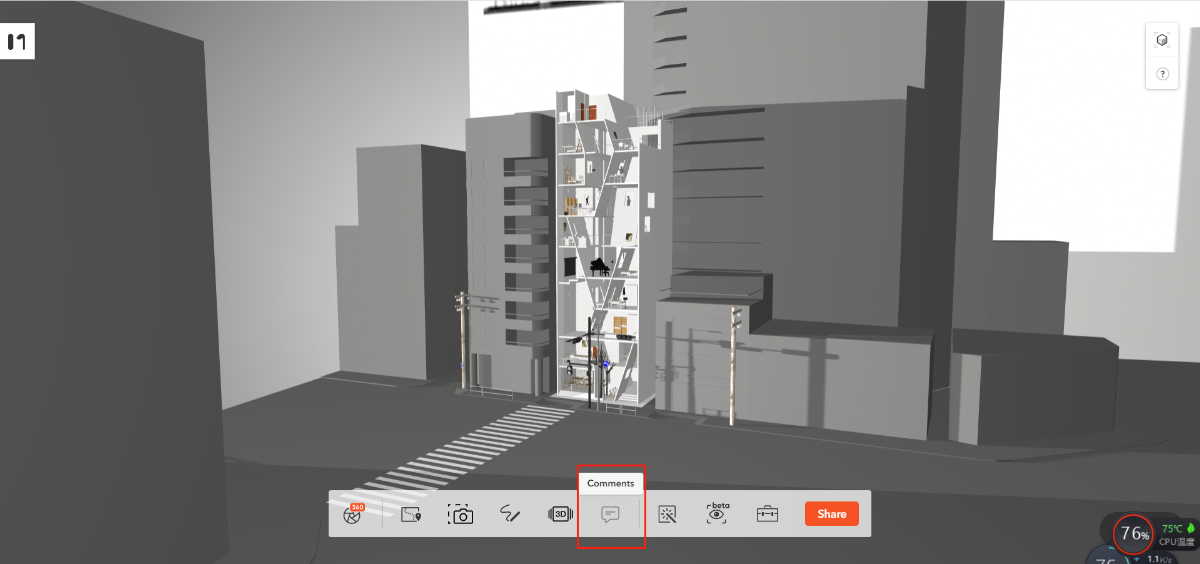
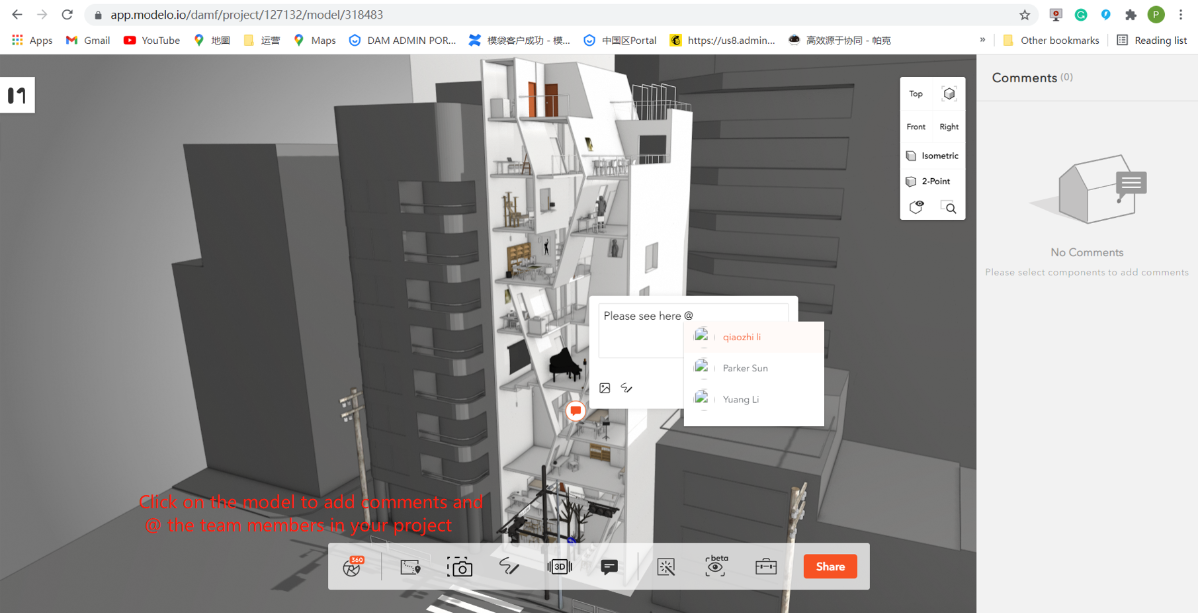
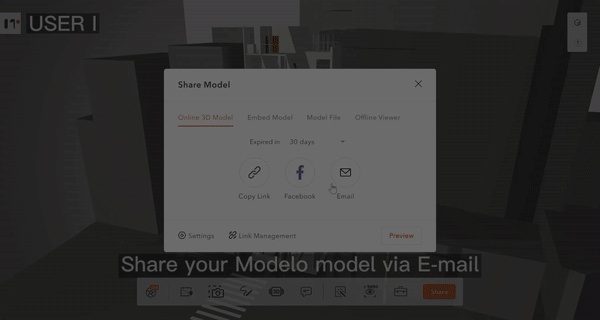
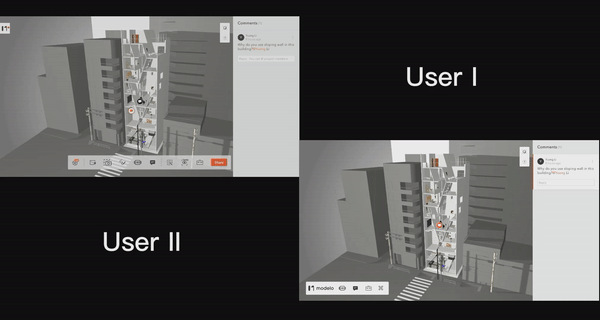
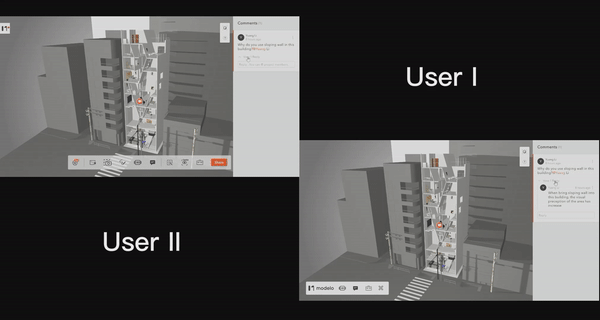
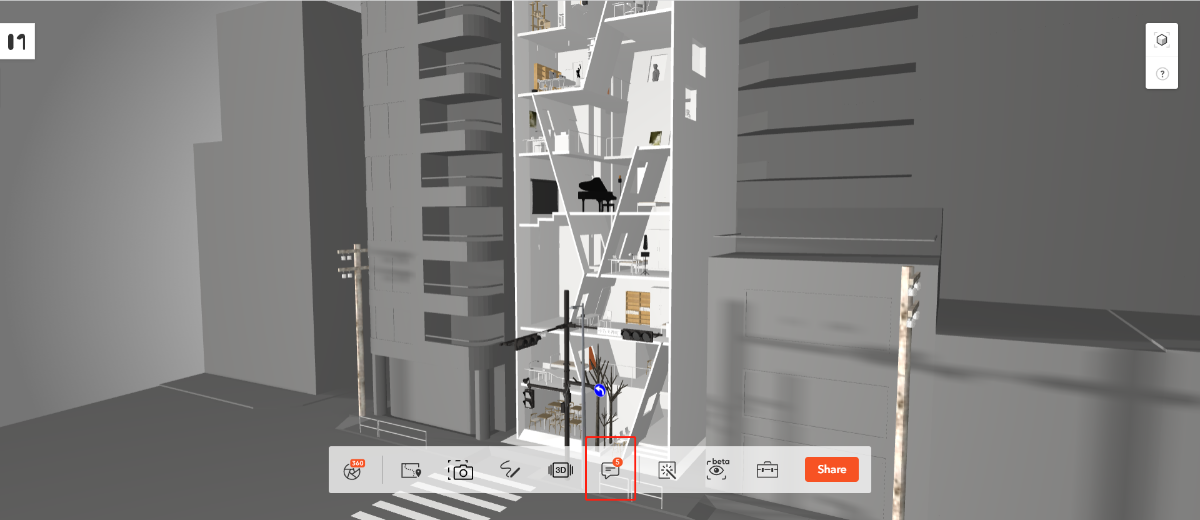
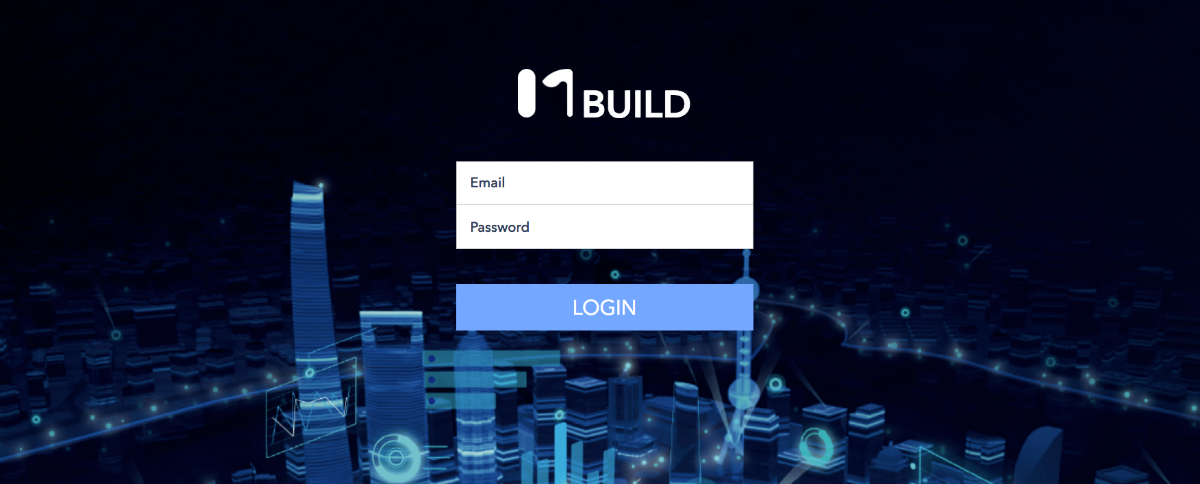
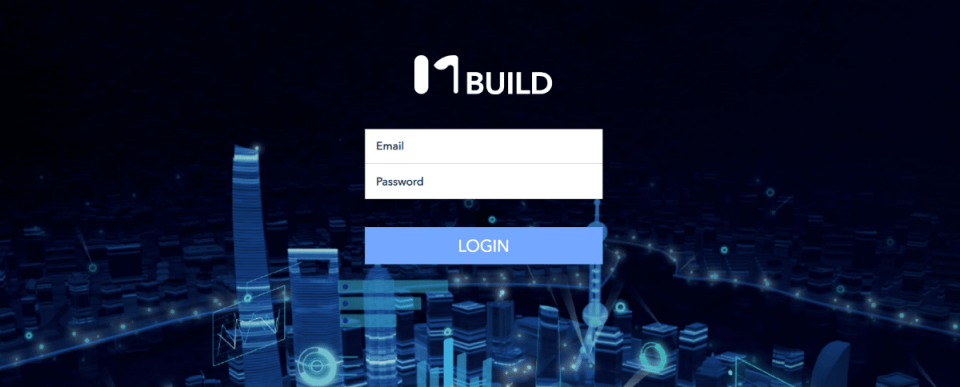
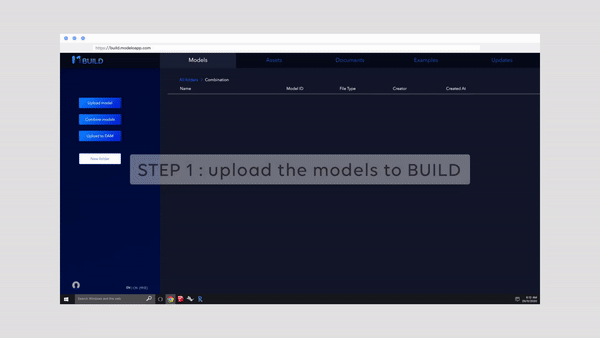
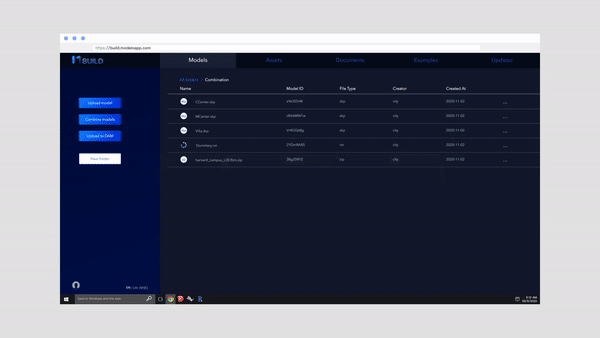
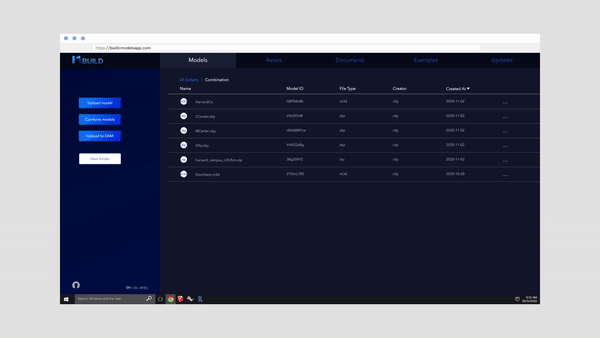

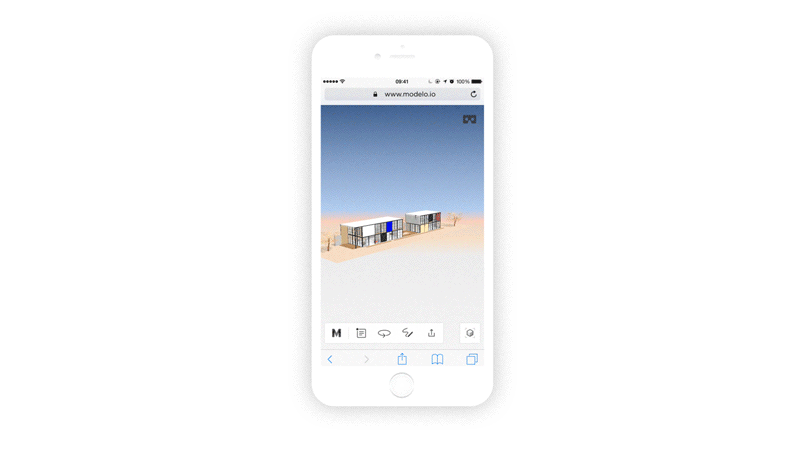


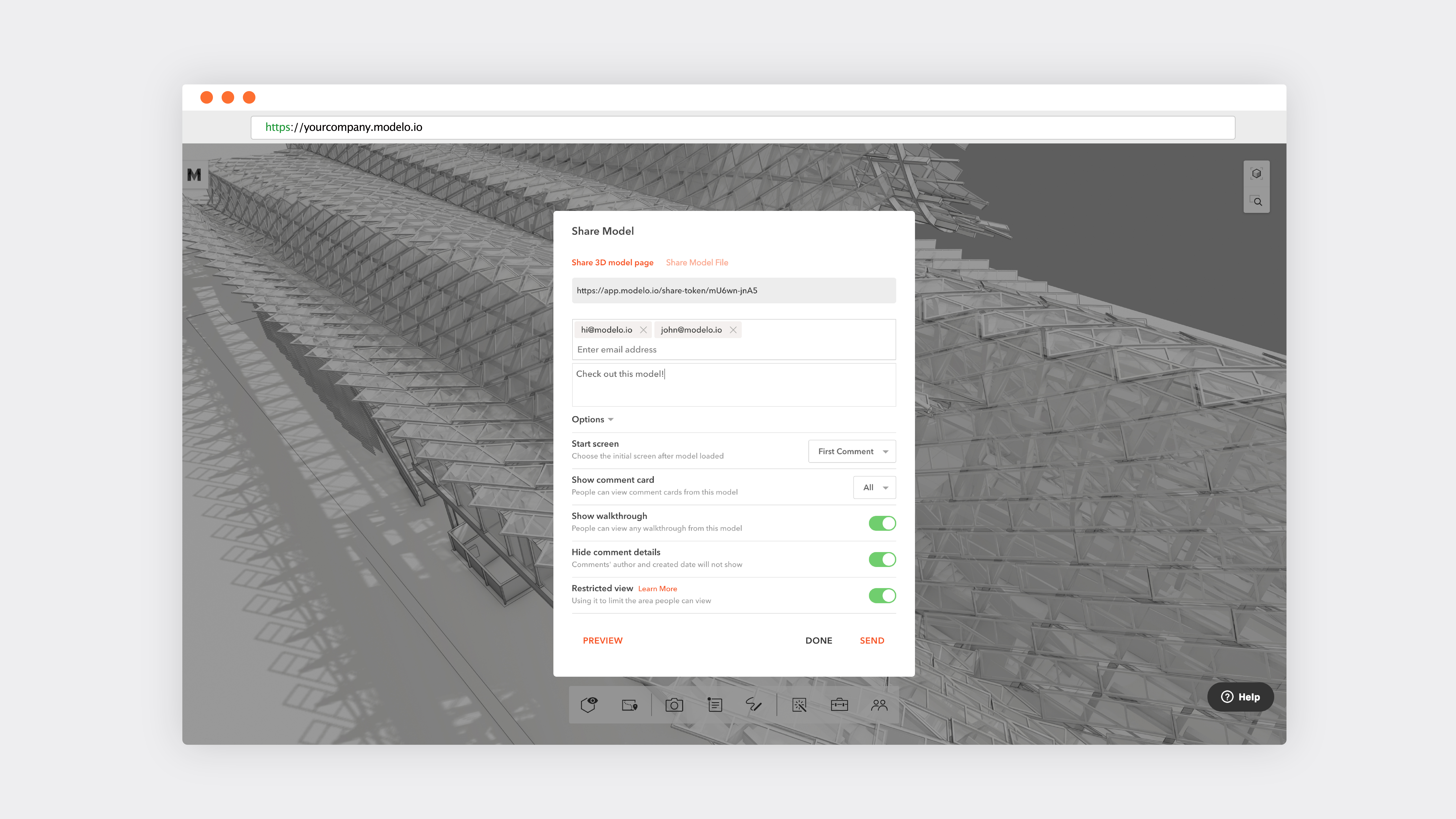
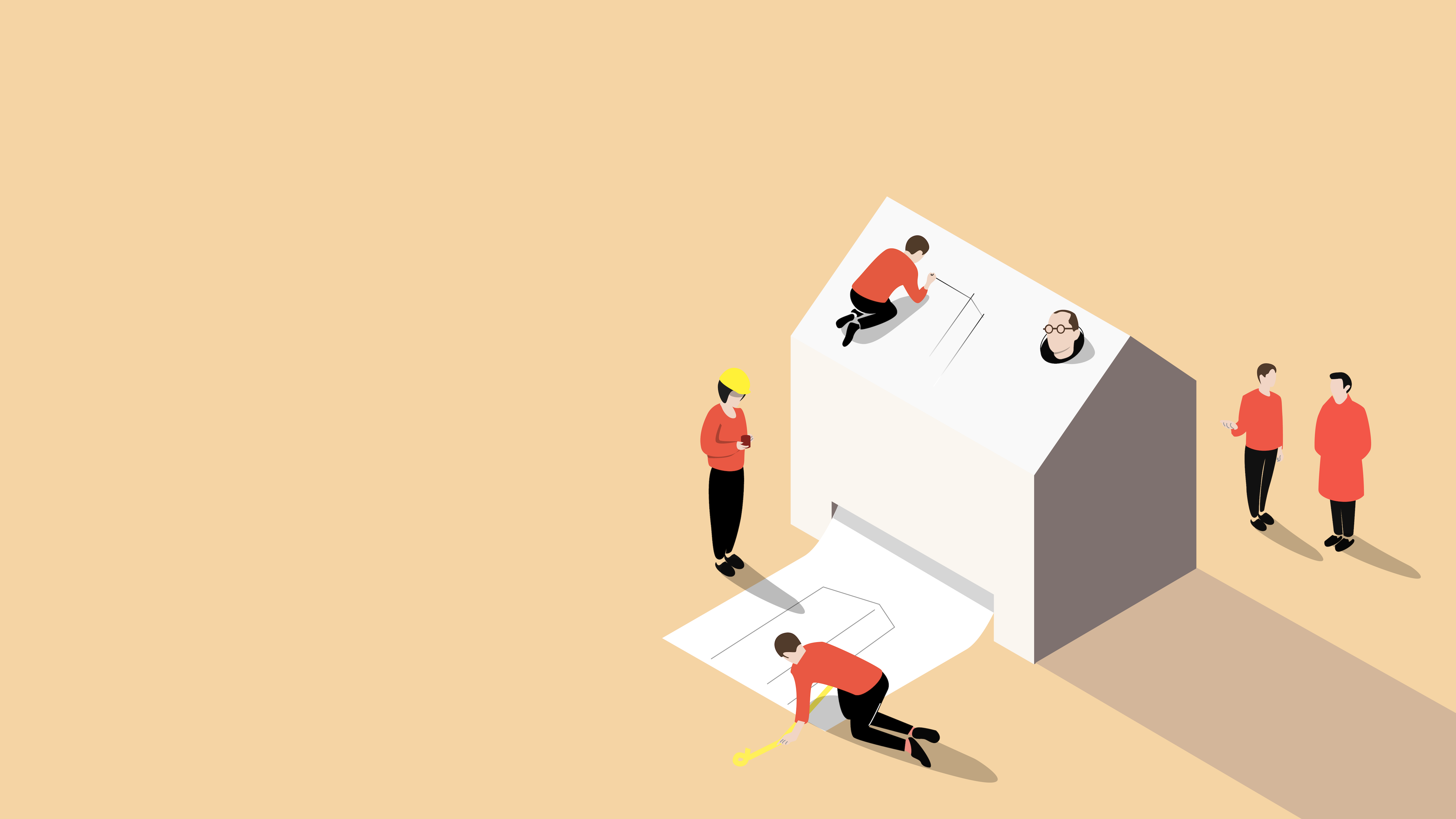

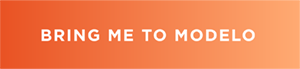
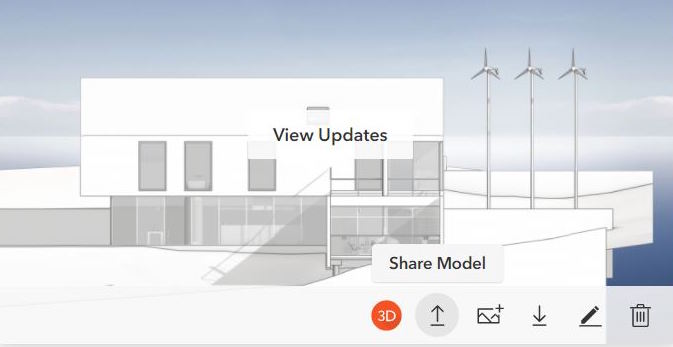
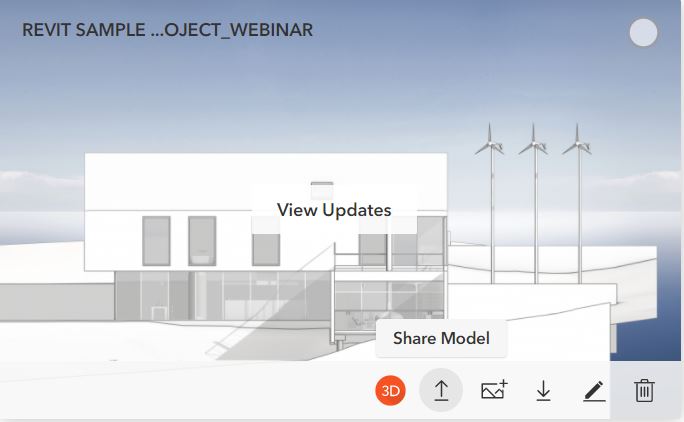
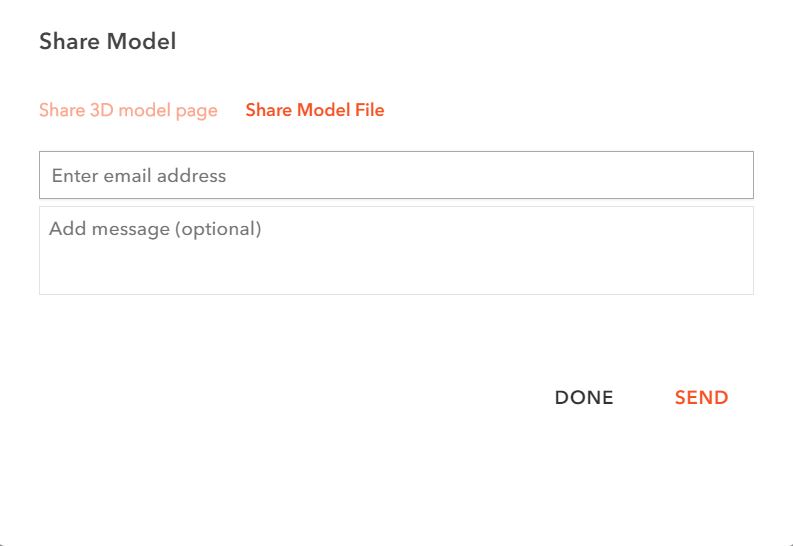 Your recipient will instantly get an email to download. In the email, there is a button to download and a button to view. You can preview the model in 3D while waiting for it be downloaded.
Your recipient will instantly get an email to download. In the email, there is a button to download and a button to view. You can preview the model in 3D while waiting for it be downloaded.