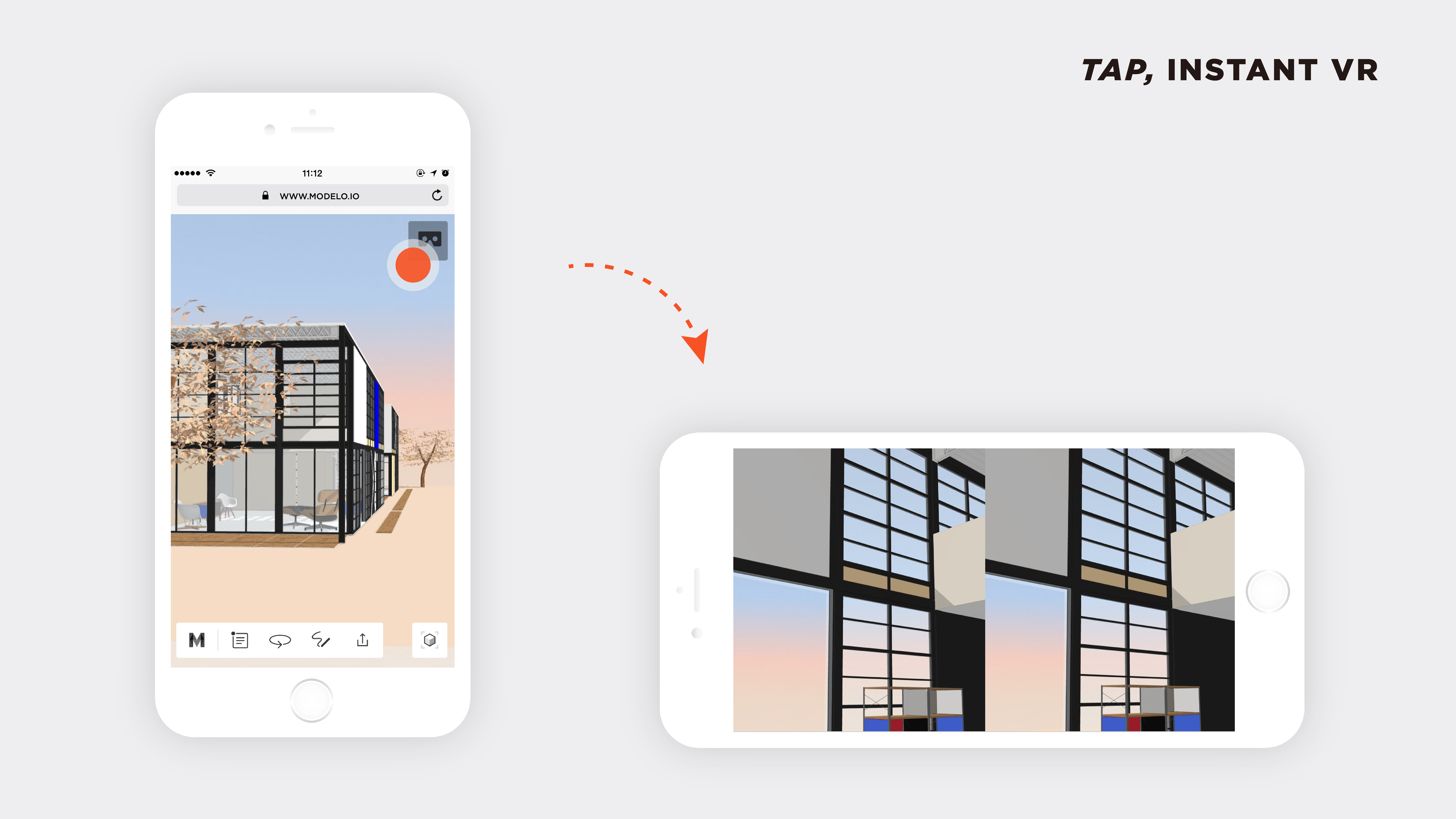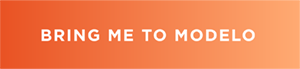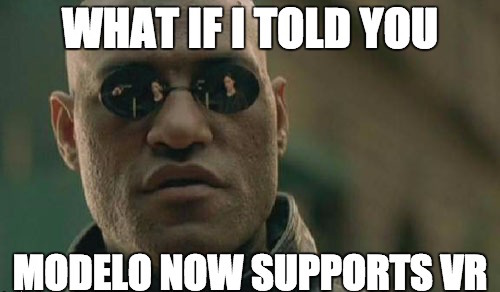Virtual reality in the building industry is helping to shape the future of design. Project stakeholders are instantly immersed in a realistic representation of your design so you can communicate your vision clearly. And ultimately, design decisions involving different disciplines can be made quicker with VR. Modelo fully supports mobile VR and we’ve outlined the requirements below to help you get started.
What you need to run VR on Modelo
In order to use the Modelo App for VR capabilities there are certain basic standards your phone or device must have. For one, if you have an iPhone you should have the iPhone 5s or newer. For Android users you should have at the least Samsung S5 or a comparable model. For any Android device you should be running at least Android 5.0 to run our app.
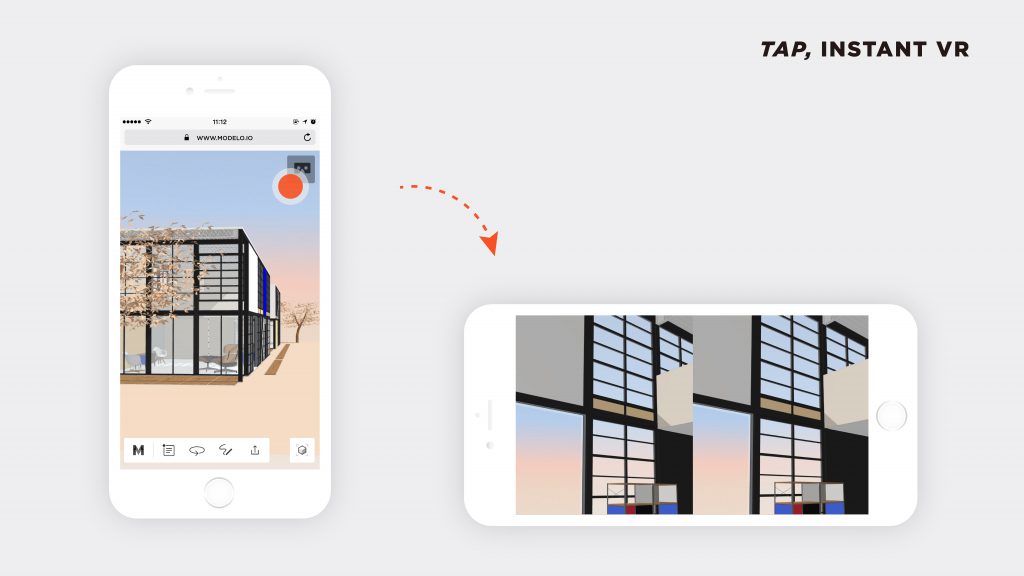
If you are using the internet, be sure to have a connection that is at least a 3MB/s download speed at the least. However, if you are using a cellular connection, you are going to need a 3G network to run our App and use VR.
Recommended Tech for Modelo App
For the best results, we recommend higher standards for your devices and internet connection. For one, iPhone users should have an iPhone 6 or higher in order to best experience Modelo’s VR capabilities.
For Android users we recommend a Samsung S7, or a comparable model that is running Android 6.0 or later for the best results. Additionally, your Internet connection should be running a 10MB/s download speed. For those using a cellular signal to run the Modelo app for VR capabilities, we recommend a 4G LTE signal to see the best results from our app. Finally, pair Modelo with a Google cardboard and you are all set to view complex 3D designs in VR from any location right from your phone.
Learn first-hand by signing up for Modelo today and viewing your design in VR.