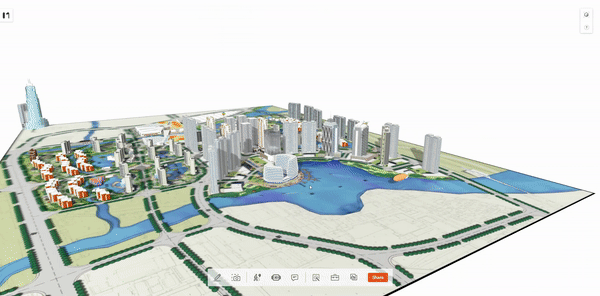Modelo enables users to merge multiple Rhino models online for free. Come and see how you can do that in just two easy steps.
First, you need to upload your Rhino models to Modelo. Just drag to upload your Rhino models to Modelo. You can upload several models online at one time.
When you click the ”Combine Model“ option on the project page, you can select the models to be merged and open them on the same page. You can see the list of models on the left side of your window.
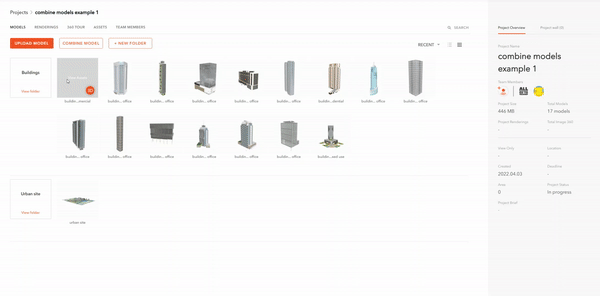
You can select the model through the list on the left and adjust their positions through the axes. Don’t forget to click the save button in the upper right corner after editing.
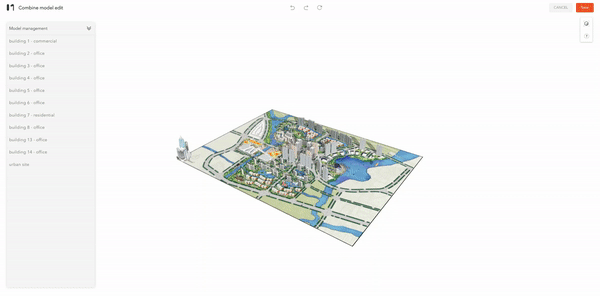
After the merge is completed, you can share the model with one click and complete online communication with others through the Model comment, which improves collaboration efficiency.
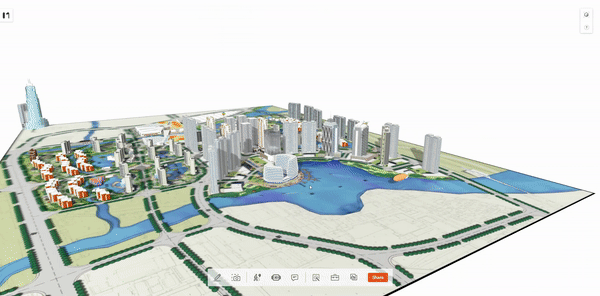
When you click the ”Combine Model“ option on the project page, you can select the models to be merged and open them on the same page. You can see the list of models on the left side of your window.
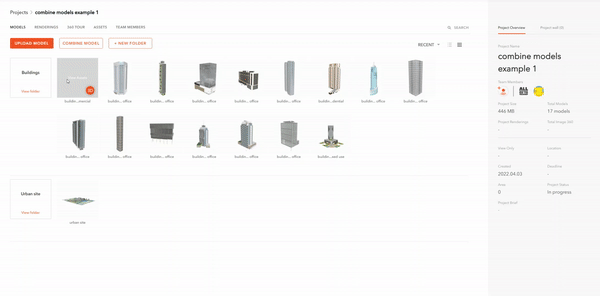
You can select the model through the list on the left and adjust their positions through the axes. Don’t forget to click the save button in the upper right corner after editing.
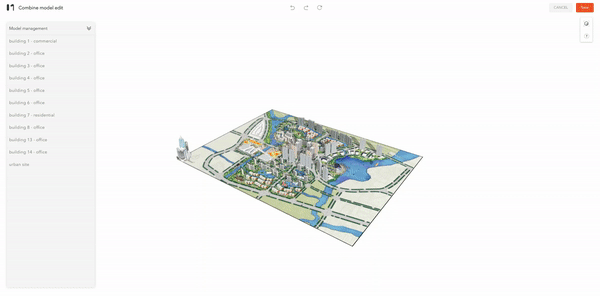
After the merge is completed, you can share the model with one click and complete online communication with others through the Model comment, which improves collaboration efficiency.
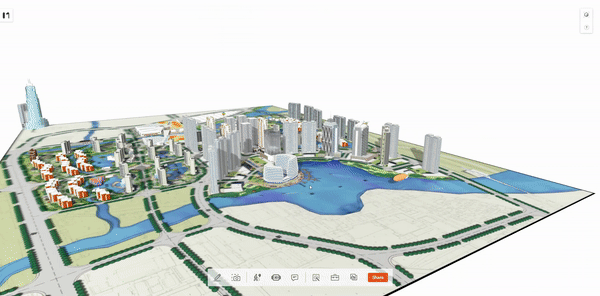
Modelo enables users to merge multiple Sketchup models online for free. Come and see how you can do that in just two easy steps.
First, you need to upload your Sketchup models to Modelo. Just drag to upload your Sketchup models to Modelo. You can upload several models online at one time.
When you click the ”Combine Model“ option on the project page, you can select the models to be merged and open them on the same page. You can see the list of models on the left side of your window.
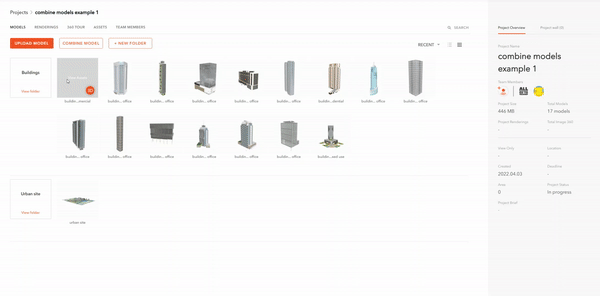
You can select the model through the list on the left and adjust their positions through the axes. Don’t forget to click the save button in the upper right corner after editing.
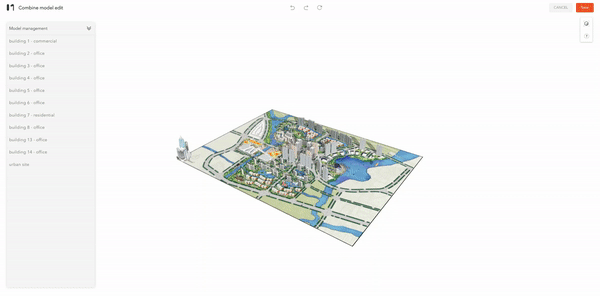
After the merge is completed, you can share the model with one click and complete online communication with others through the Model comment, which improves collaboration efficiency.
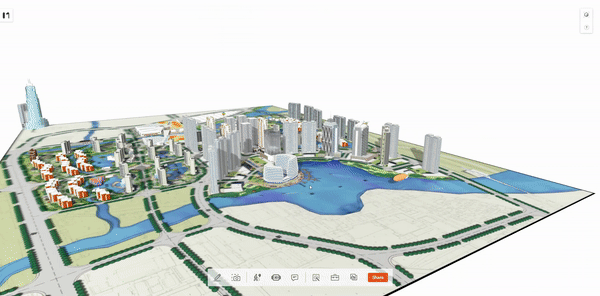
When you click the ”Combine Model“ option on the project page, you can select the models to be merged and open them on the same page. You can see the list of models on the left side of your window.
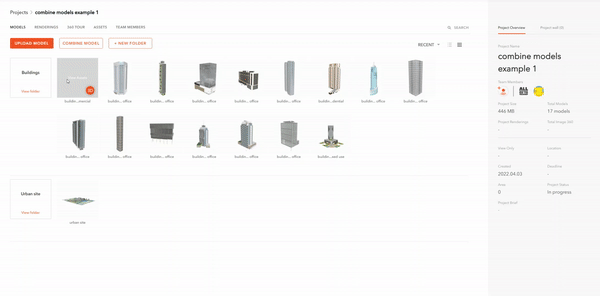
You can select the model through the list on the left and adjust their positions through the axes. Don’t forget to click the save button in the upper right corner after editing.
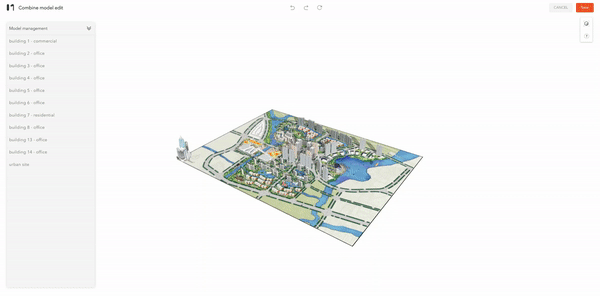
After the merge is completed, you can share the model with one click and complete online communication with others through the Model comment, which improves collaboration efficiency.