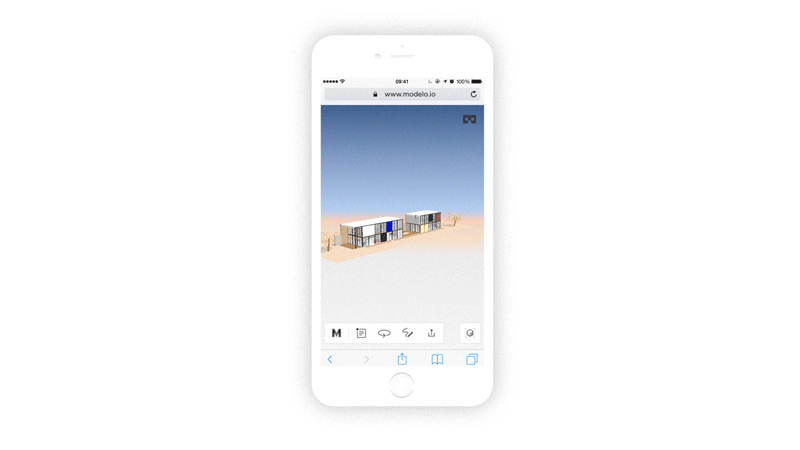Modelo is the easiest way for Rhino users to create and share VR experiences of their models, allowing for clients and colleagues to truly understand the design vision throughout the design process.
The transition from Rhino to VR will take place in a matter of 80 seconds. When logged into Modelo on your desktop, open the page for the Project you are working on and open the Folder in which you would like to upload the Rhino model. Click on the “Upload” button, which will pull up the “Upload Model” window. Simply drag and drop the Rhino file right into that window and click the orange “upload” button. The file will be processed into Modelo in a matter of seconds.
To view the model you have uploaded from Rhino in VR, open Modelo on your mobile device. Go into the project and folder where the model was uploaded. You will see a circular orange “3D” icon in the bottom right of the model. Click this icon to bring up the 3D view of your model. When you bring up the 3D view, you will see a VR icon in the top right of your screen. Click that icon and turn your phone to landscape and you will be in VR. Put your phone into Google Cardboard and you will be immersed in your design. Not using Google Cardboard yet? Check out these 10 reasons why you should use Google Cardboard to view 3D CAD and BIM files.
Now that you have your Rhino model in VR, it’s time to create a VR walkthrough tour of your model and share your VR experience with clients and collaborators. To learn more, check out how to Create VR tours of your 3D model and Share your model with clients.