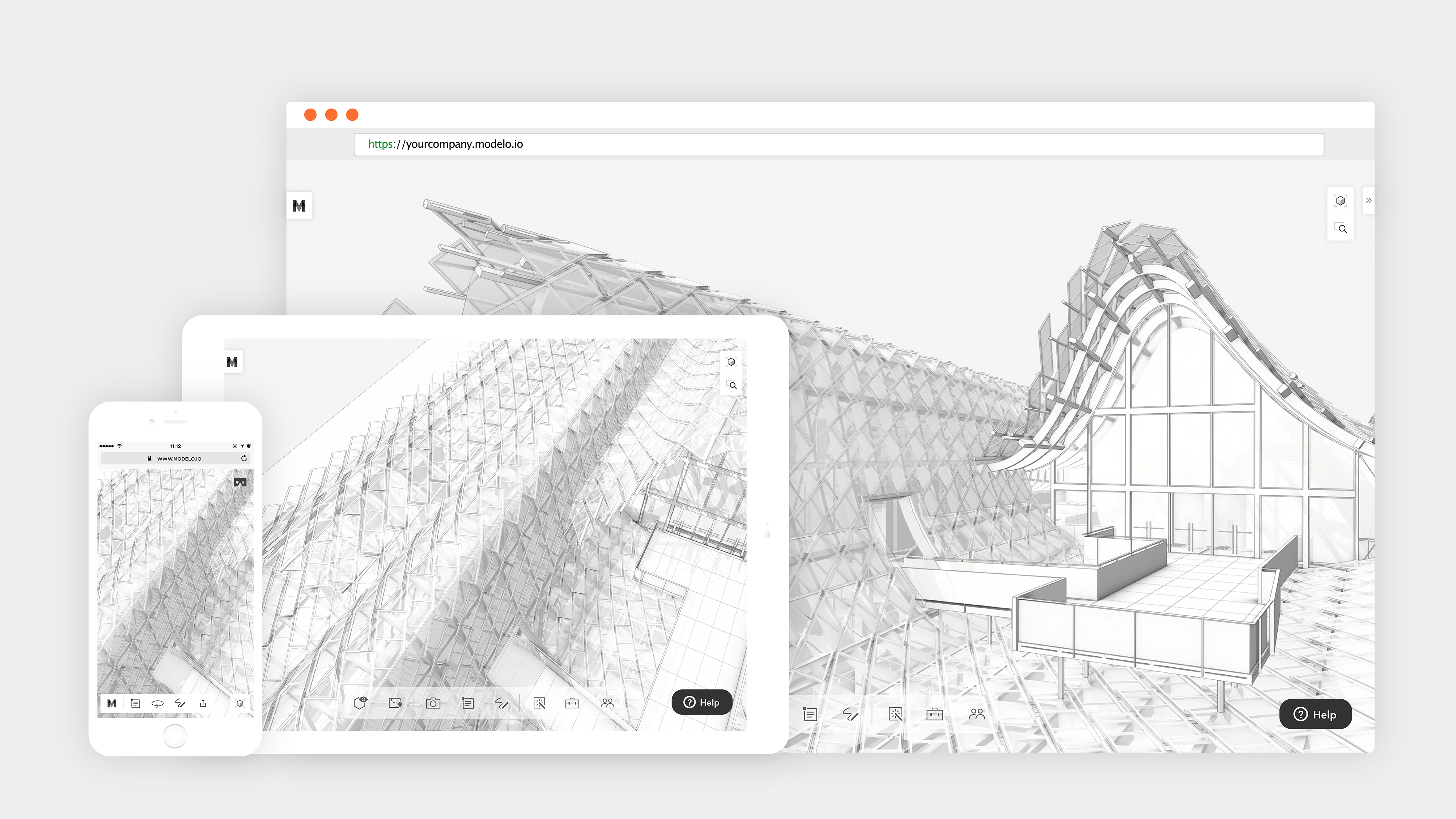Share architectural designs or models!
Whether it be for internal design reviews or external client presentations, sharing 3D architectural designs before, during, or after presentations or meetings is extremely powerful and makes for a highly effective use of time. Modelo has taken the tired and outdated practice of using Powerpoint slide decks and PDFs to share CAD designs with an online tool that encourages interactivity with your designs. You are able to share all or part of your design, as well as walkthroughs and comments made directly on your model. You can choose to share your model via a unique URL, embed it into your website, or save your model for offline viewing.
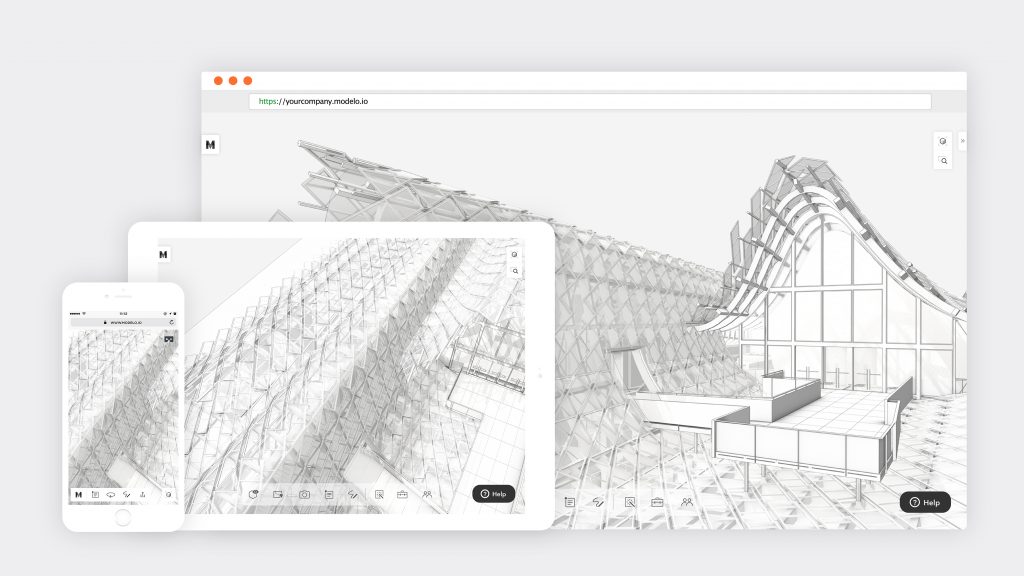
Sharing your designs through Modelo
Firstly, those that you elect to receive your designs do not need to have a Modelo account. However, to share your designs in the first place, you will need a paid Studio or Enterprise account. While our Free Account offers a lot of great value, you cannot share models using this type of account. (To upgrade, login to your account).
Once you are logged into your account, sharing a model couldn’t be easier. If you look on the right of your menu bar, you will see an icon with two people characters on it. This is the share link and clicking this button will present three sharing options:
- Share
- Offline model link
- Embed
Select your preferred sharing methodology and follow the instructions on the screen that will pop up. That’s it! Now you can share your model with your clients and colleagues. The following sections dive into more detail about each of the sharing options.
Share
Selecting the ‘Share’ option will generate a unique URL for you to distribute. Sharing your model via a URL is the most common way Modelo users share architectural and other CAD designs with colleagues and clients. You can choose to share the 3D design or the original CAD file.
To share your design with a unique link, enter the recipient’s email address and, if you desire, an accompanying message. Then, adjust the settings to customize what your clients and colleagues will see when they access your design.
Sharing the original CAD file that was uploaded makes it convenient if changes need to be made to the model itself after your team or clients have reviewed your design. That way, you can share the design in 3D, review it, and if your colleagues want to revise the model’s design, they can do so in their CAD software as everything they will need is already at hand.
Finally, before you send it, click ‘Preview’ if you would like to see what your clients and colleagues will see when they click the unique URL that you send them.
Offline model link
One of Modelo’s much-loved features is the ‘offline model link’. This feature allows you to download and save your design so that it can be accessed at a later time without an internet connection. To save a model for offline access, follow these steps:
- Click the ‘Share’ icon in the menu bar
- Click ‘Offline model link’
- If you are asked by your browser to give permission to allow Modelo to store models on your device, click ‘Allow’
- Click on the button that reads ‘Offline Link’
- A new window will open that will have your model
- Bookmark this URL so you can access it later!
You can save as many models as you would like for offline access, up to a total of 2GB.
Modelo is powered by advanced WebGL technology which requires you to still access your web browser to view your model, even if you are exploring it to view while you are offline. However, as your design will be saved to your device, simply enter the URL into the search bar from step 5 above or access your bookmark and your saved design will appear. Modelo recommends using Google Chrome.
It is important to note that only users with Business Accounts can save models for offline access. If you are a user of Modelo’s Free or Studio Accounts, please upgrade now by logging into your account or contacting us at hi@modelo.io or +1-617-945-8692.
How to embed a 3D model
By embedding your 3D design in your website, you can use Modelo to showcase your design and design portfolio. This allows your clients, website visitors, and partners to explore your designs in their own way and at their own pace.
Steps to embedding a 3D design:
- Click the ‘Share’ icon in the menu bar
- Click ‘Embed
- Customize your settings
- Insert the code onto your webpage
Read this comprehensive, step-by-step guide for a comprehensive explanation on how to embed a 3D model.
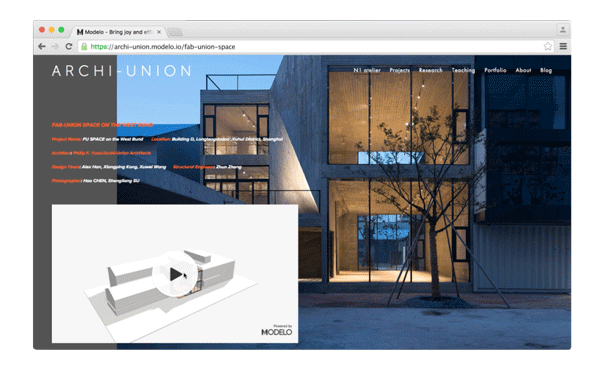
Modelo offers three very intuitive and easy to use options to share your designs with colleagues and clients alike. If you have any questions about deciding what option is best for you to use or how to employ each option, please reach out to us at hi@modelo.io.