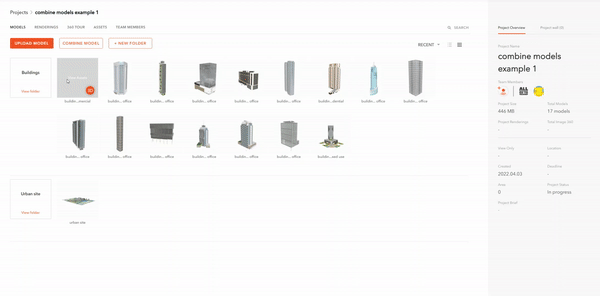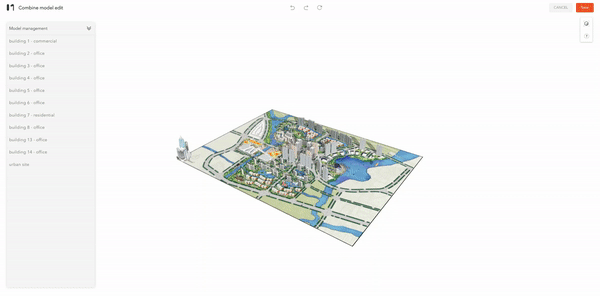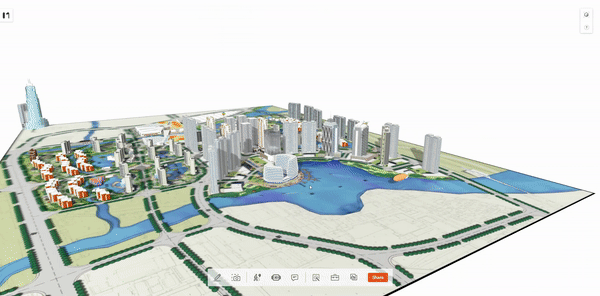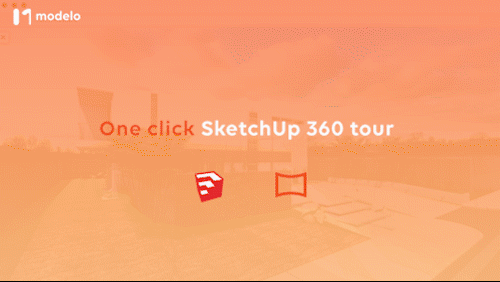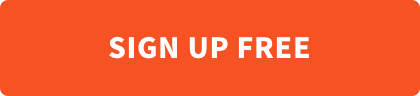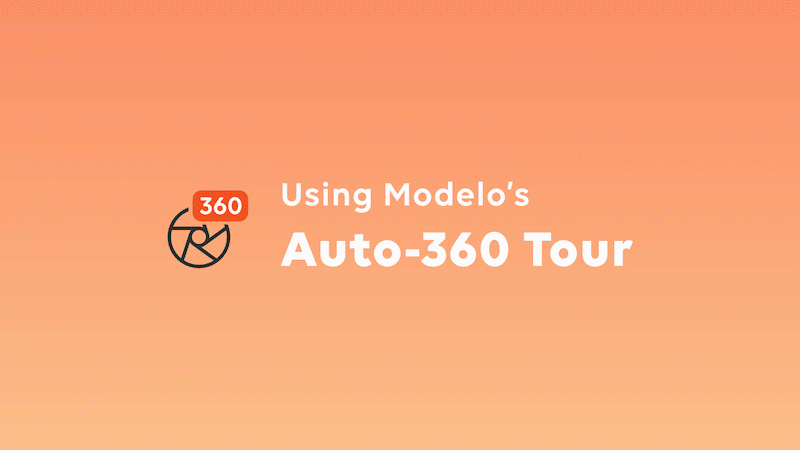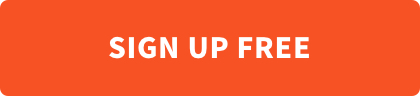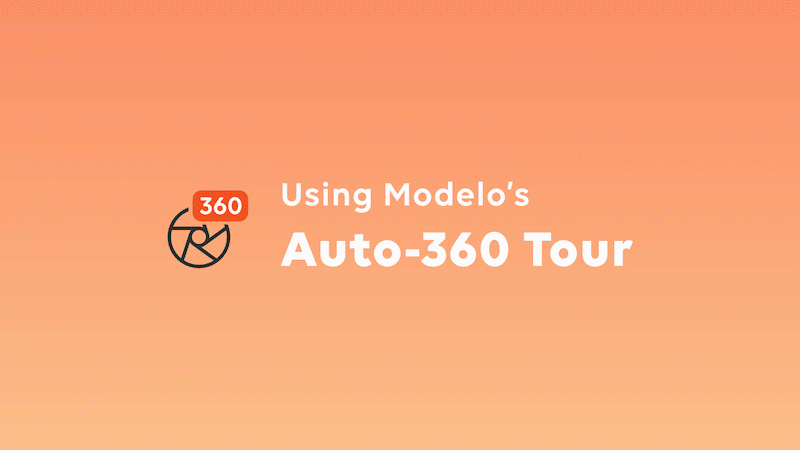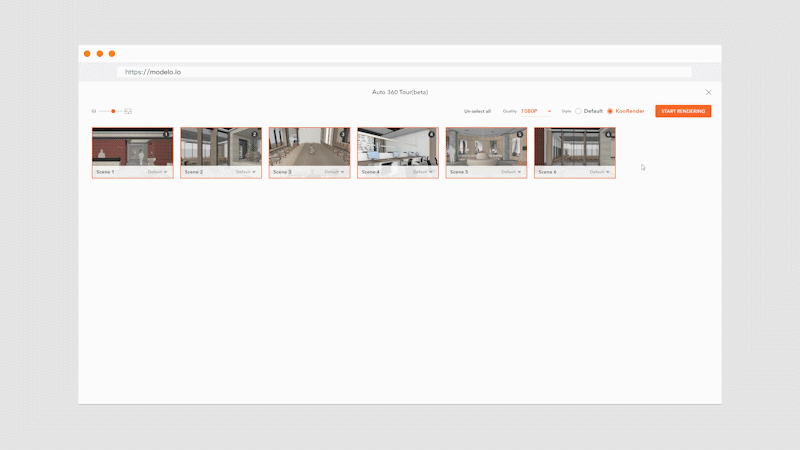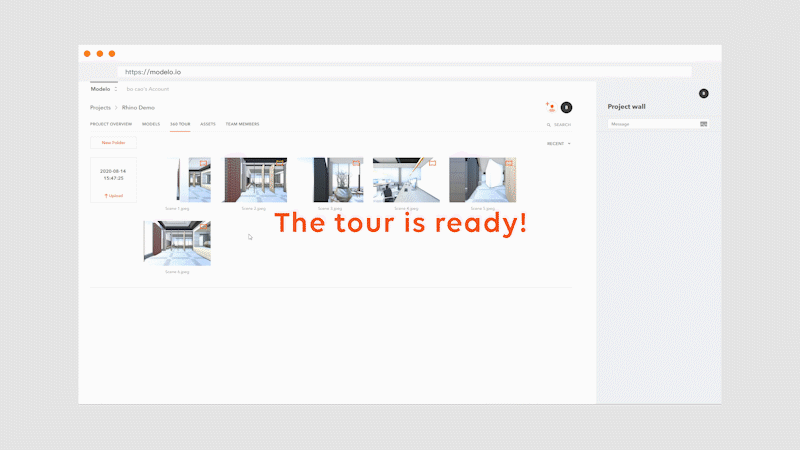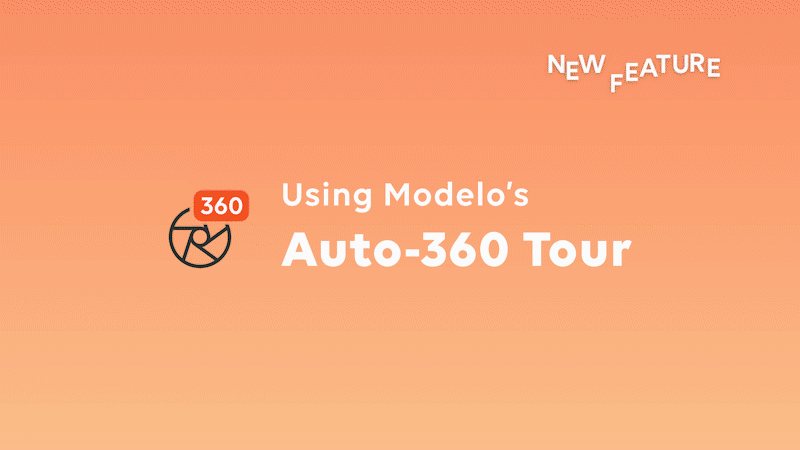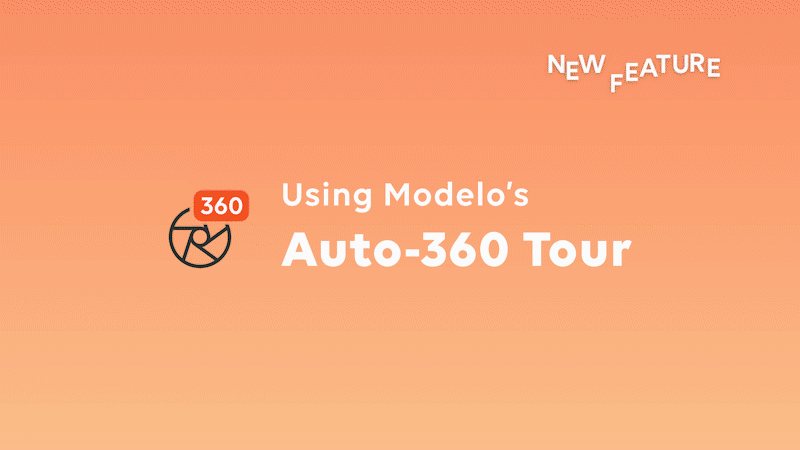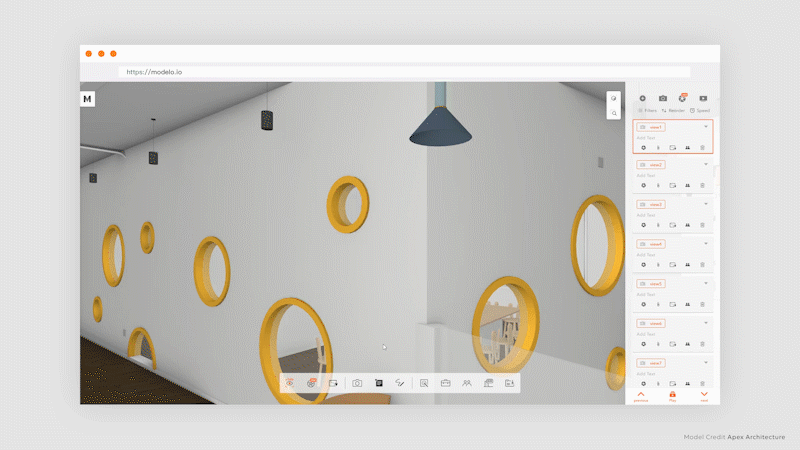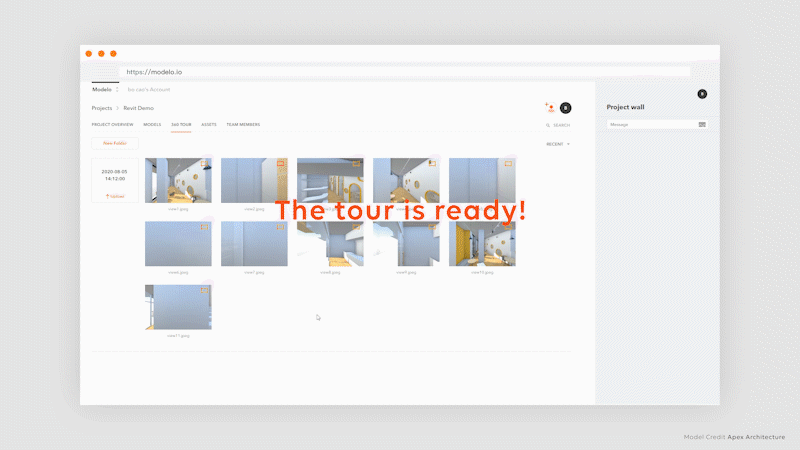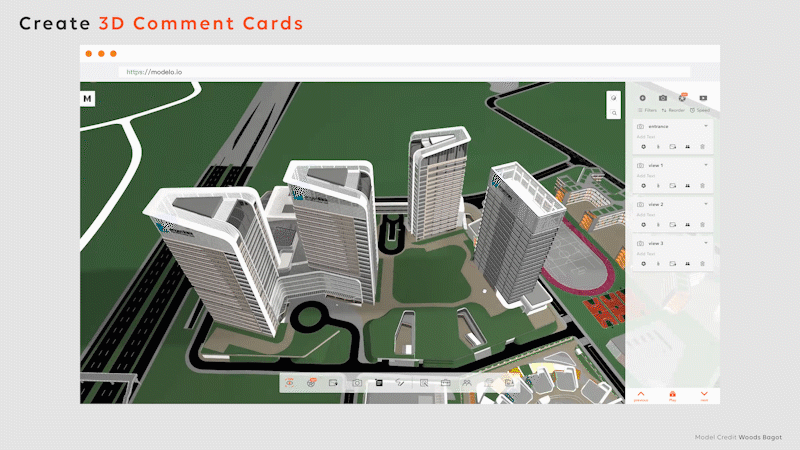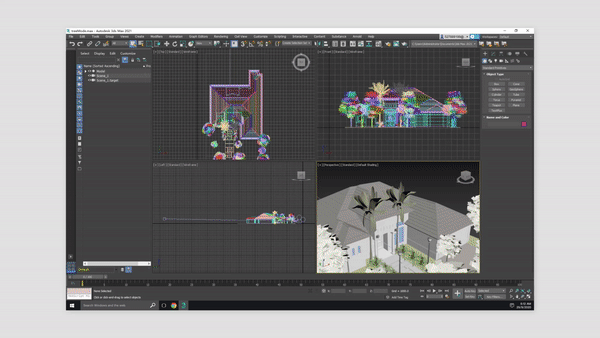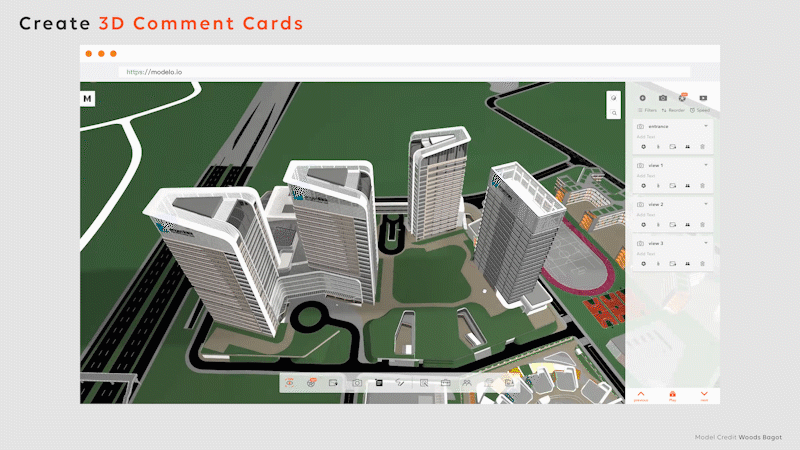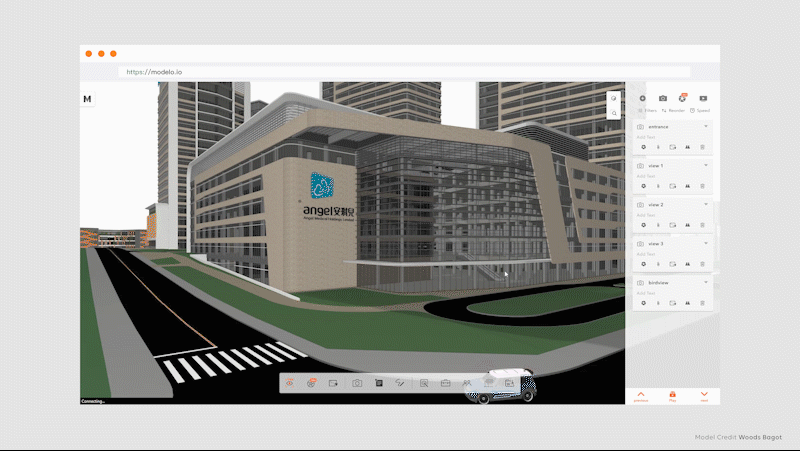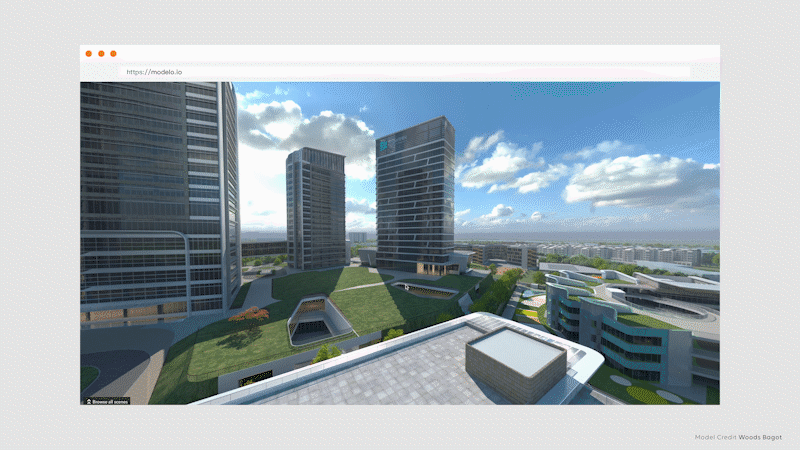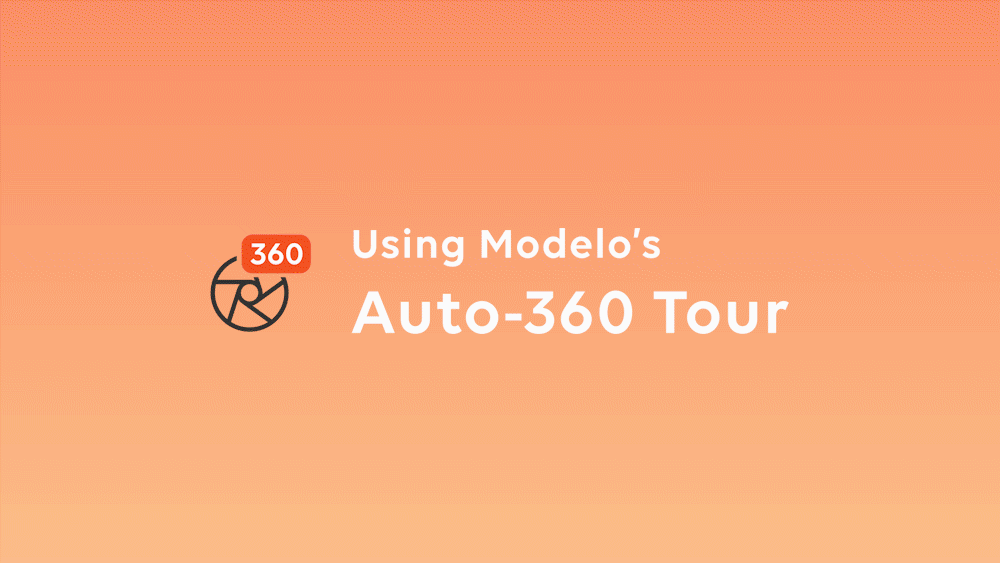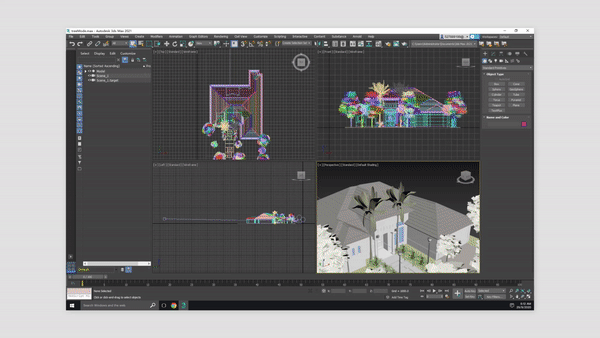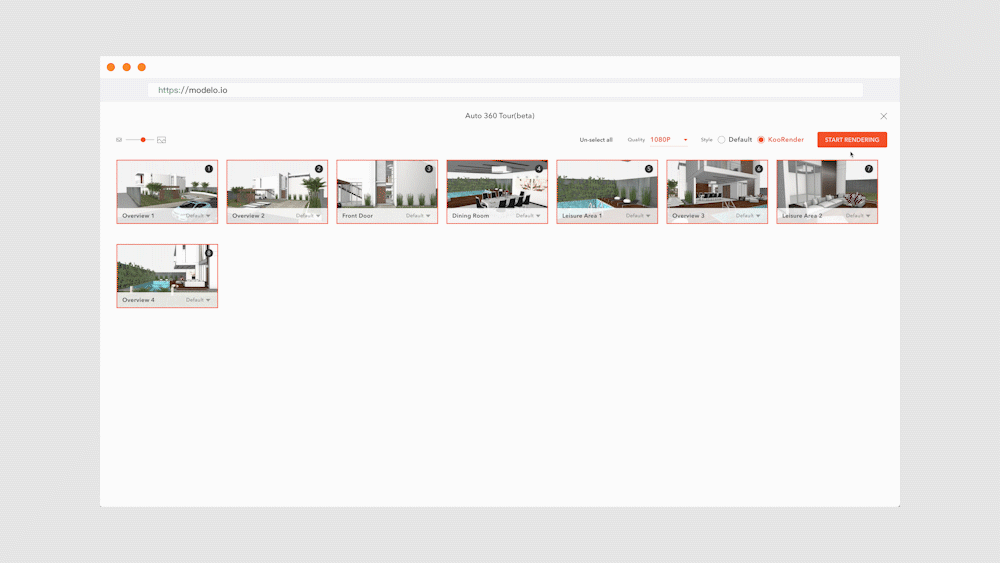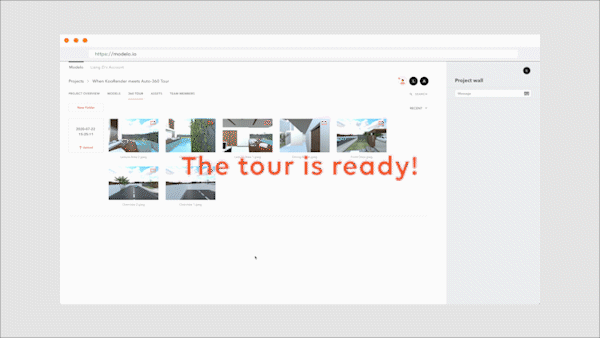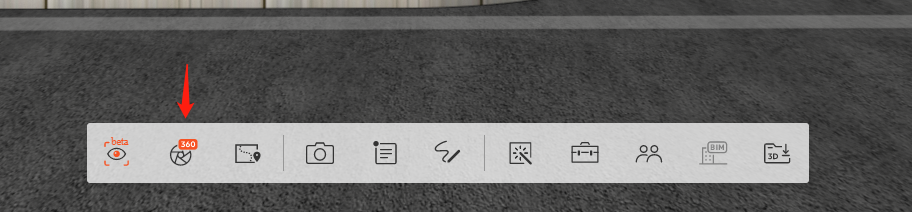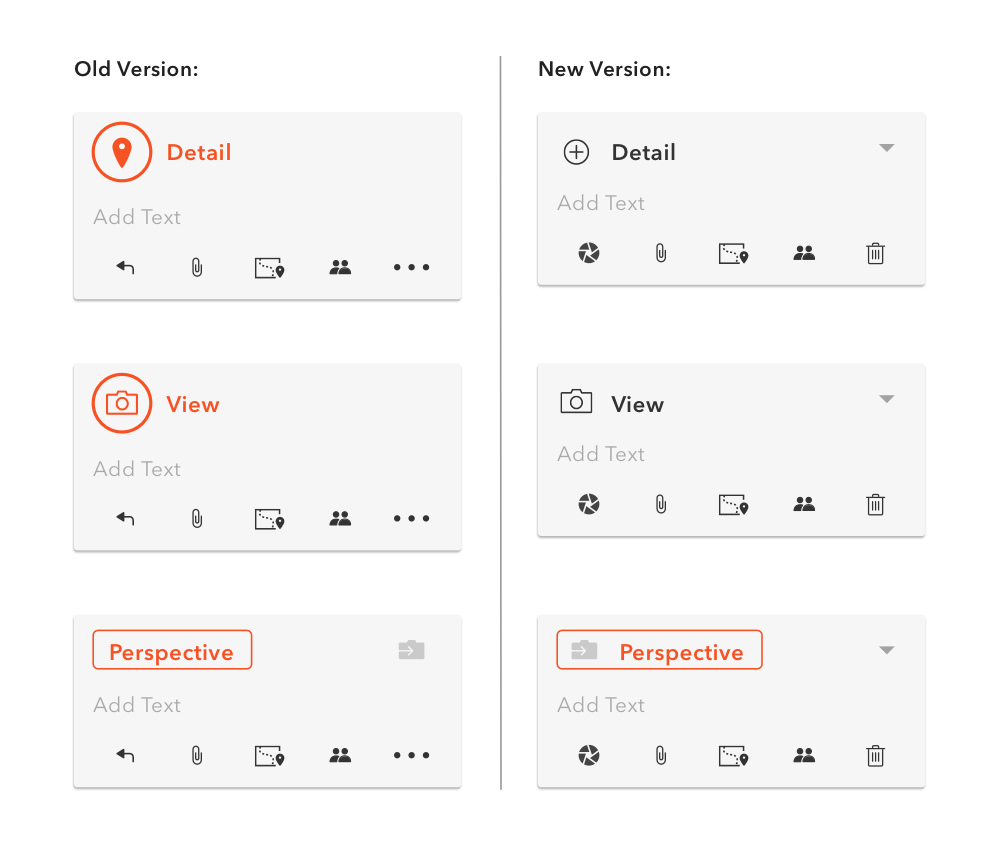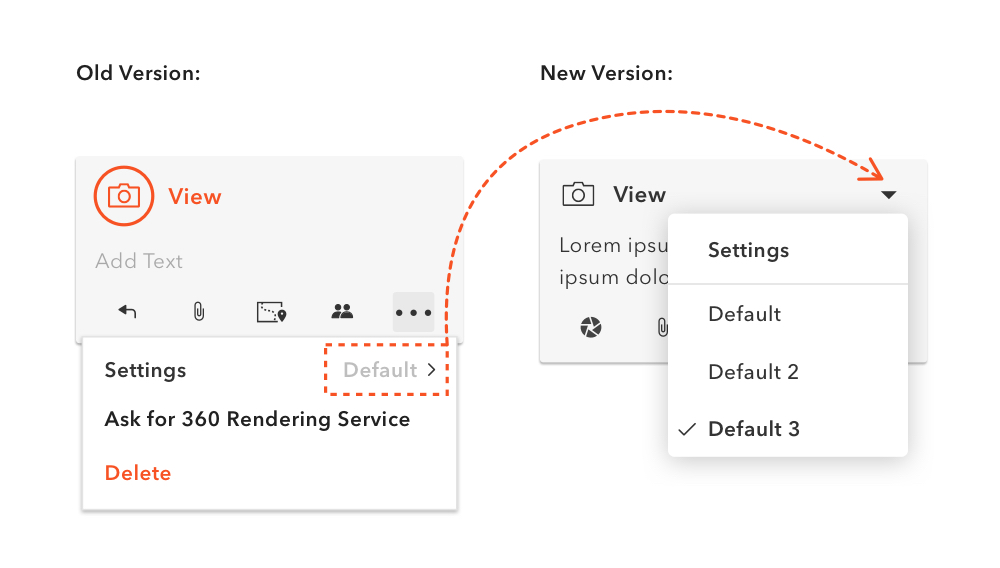There is nothing better to showcase your designs than beautiful renderings. However, it is difficult to find free rendering software. This article will introduce 8 best free rendering software and introduce their features.
| Name | Use | OS | Version |
|---|---|---|---|
| Modelo | Architectural rendering, collaboration | Windows, macOS, Linux | Free |
| Blender | Modeling, architectural rendering | Windows, macOS, Linux | Free |
| Cycles | Modeling, architectural rendering | Windows, macOS, Linux | Free |
| Arnold | 3D rendering, animation | Windows, macOS, Linux | Free trial |
| Indigo Renderer | 3D rendering, animation | Windows, macOS, Linux | Free version |
| Enscape | Architectural visualization | Windows | Free trial |
| Clarisse | 3D rendering | Windows, macOS, Linux | Free learning edition |
| Wings 3D | 3D modeling | Windows, macOS, Linux | Free |
1. Modelo
Modelo has become the most popular online free rendering software recently with the characteristics of massive rendering scenes, rich material library, fast drawing, and easy operation. Modelo supports most mainstream 3d model formats. So no matter what modeling software you’re using, Modelo can render your model with one click and plot in ten minutes. In addition, Modelo has a variety of rendering methods for you to choose from, you can render a single image, or you can try the free 360 booth rendering and video rendering.
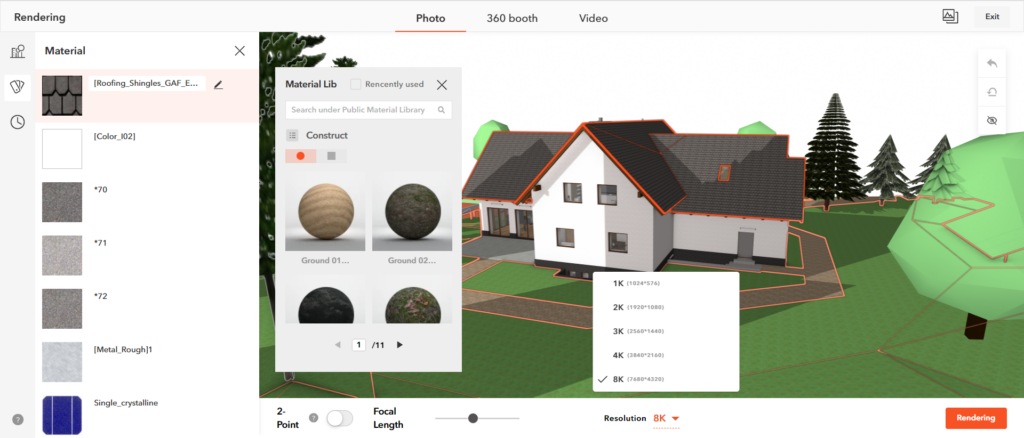
2. Blender
Blender is free and includes modeling, animation, post-processing, and video editing tools with audio, and most importantly, rendering tools. A user-friendly interface is one of the advantages of Blender rendering software. It includes many icons and tools that allow you to render quickly. You can also use available shortcuts to automate some actions. This 3D software features the grease pencil tool for creating 2D animations.
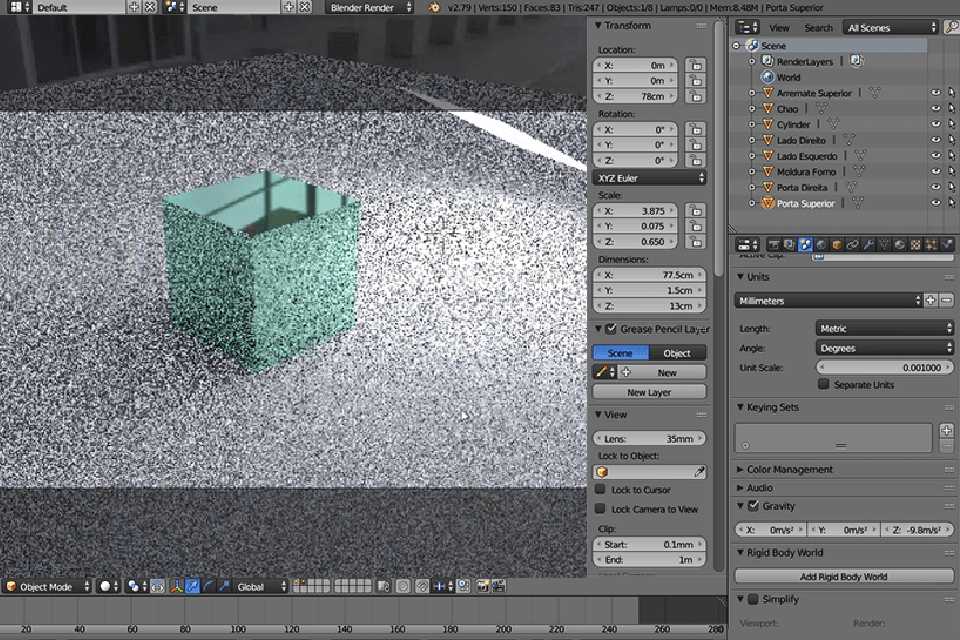
3. Cycles
The great advantages of the engine are the ability to quickly view the result directly in the 3D viewport, as well as rendering using GPU. So, it is an excellent choice for beginners. The capabilities of this free 3D software are suitable for creating awesome characters for games and various architectural objects.
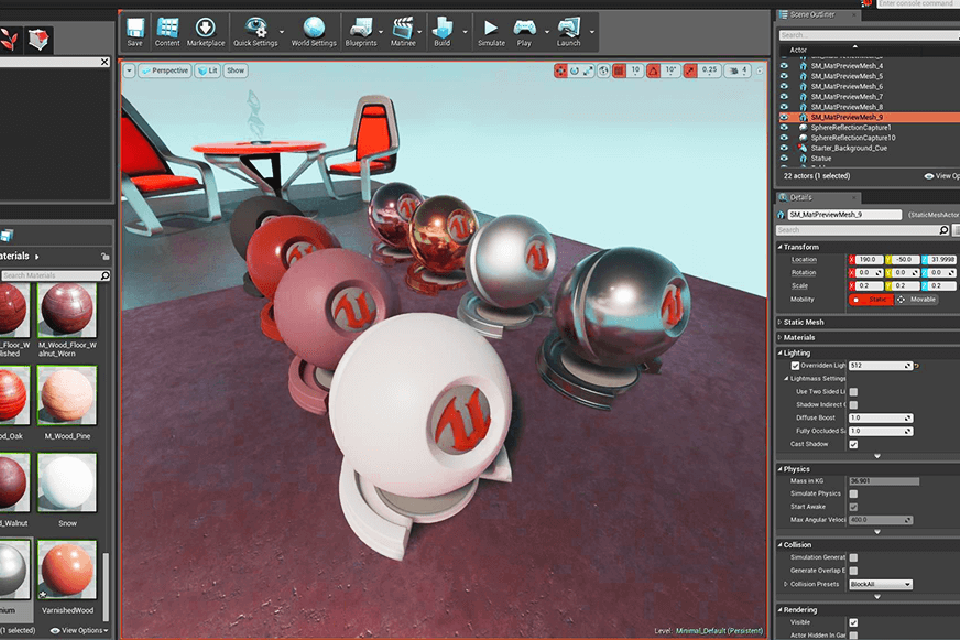
4. Arnold
Arnold is a program designed to render a wide variety of objects, you can get photorealistic images, impressionistic images, or anything in between. It is one of the best free rendering software that includes a node-based material editor. As a result, Arnold is very clear for users. Another advantage of this software is the ability to create your own nodes. However, Arnold does not have a fully functional texture renderer. They are only available in a limited mode. The controls and user interface are simple and intuitive.
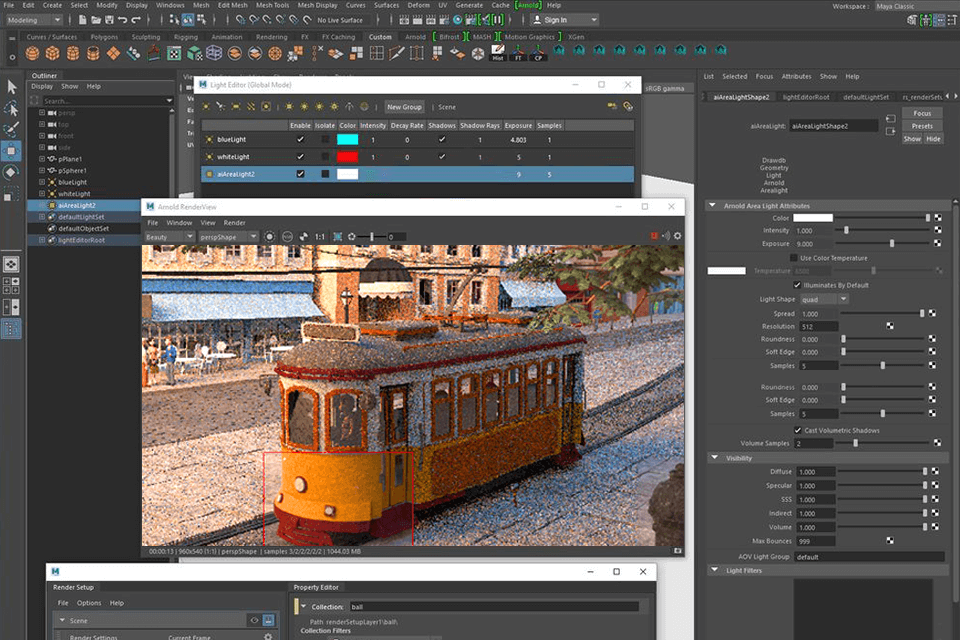
The Indigo Renderer software is a powerful rendering tool for modeling lighting effects, which includes a material editor that allows you to create any kind of material from sand, leather, and wood to car paint and water. This is the best option for you if you are trying to achieve maximum photorealism. This free rendering software can be used not only with a CUDA-capable NVidia graphics card. It is also compatible with the OpenCL standard used by AMD. If you want to make the rendering process faster, it’s possible to organize a powerful system of slave renderers.
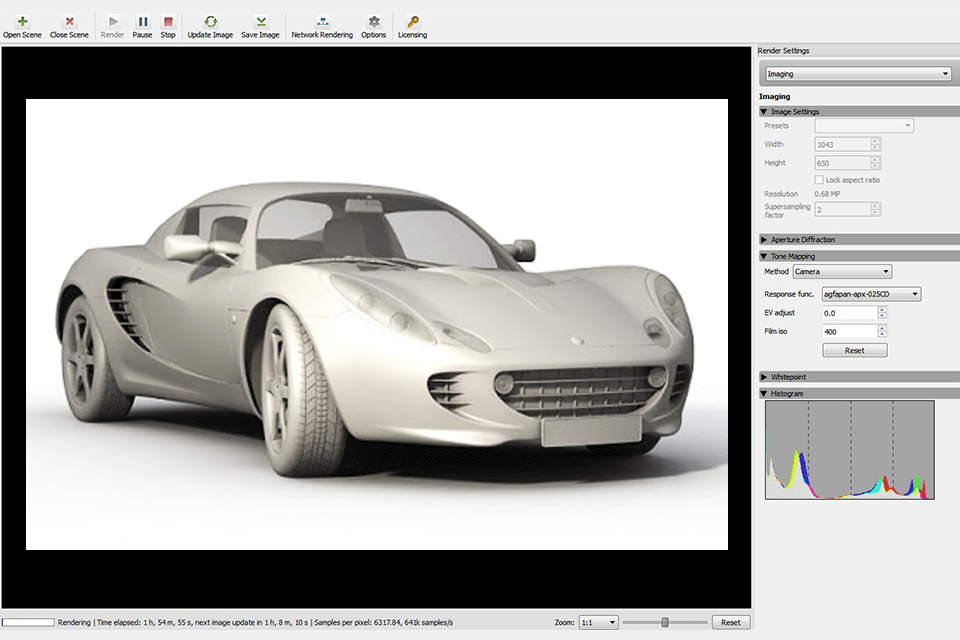
6. Enscape
Enscape is one of the most famous architectural renderers. This is a paid program that offers a great free trial. You can also find features for designing process support here. Thanks to them, you can monitor all your changes to have an idea of how the final picture will look after rendering. You may use this rendering software free to apply various stylized modes, such as paper, sketch, and polystyrene models. In Enscape you can get the content you need from many programs, such as SketchUp, Rhino, Revit, and ArchiCAD.
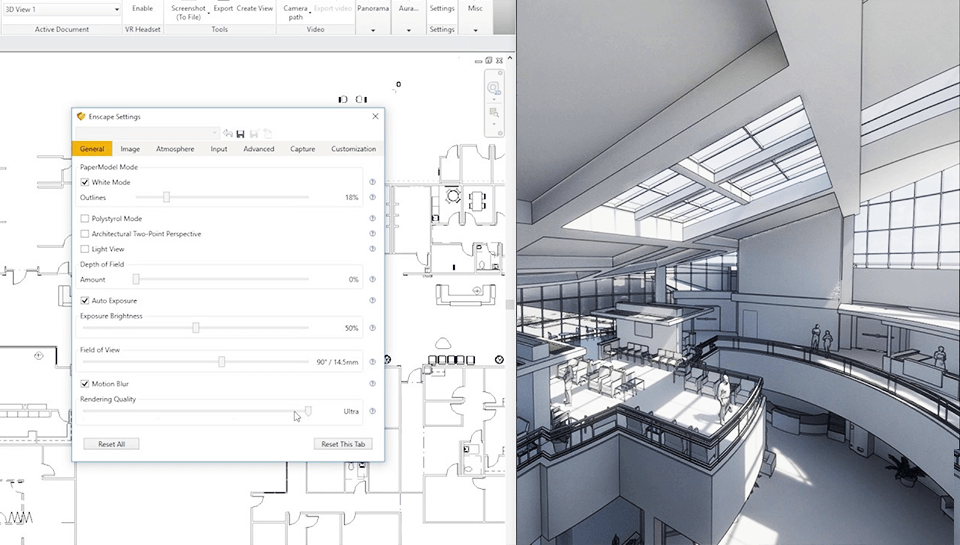
7. Clarisse
Clarisse is not only fast 3D rendering software. This free 3D software is very popular among the creators of science fiction movies. It works on a layering and node-structure system. Thanks to the layered structure, the previous work of animators and designers remains unaffected during rendering. If you are a beginner in this area, you can figure out how to work in this photo rendering software by reading the detailed tutorial – Personal Learning Edition.
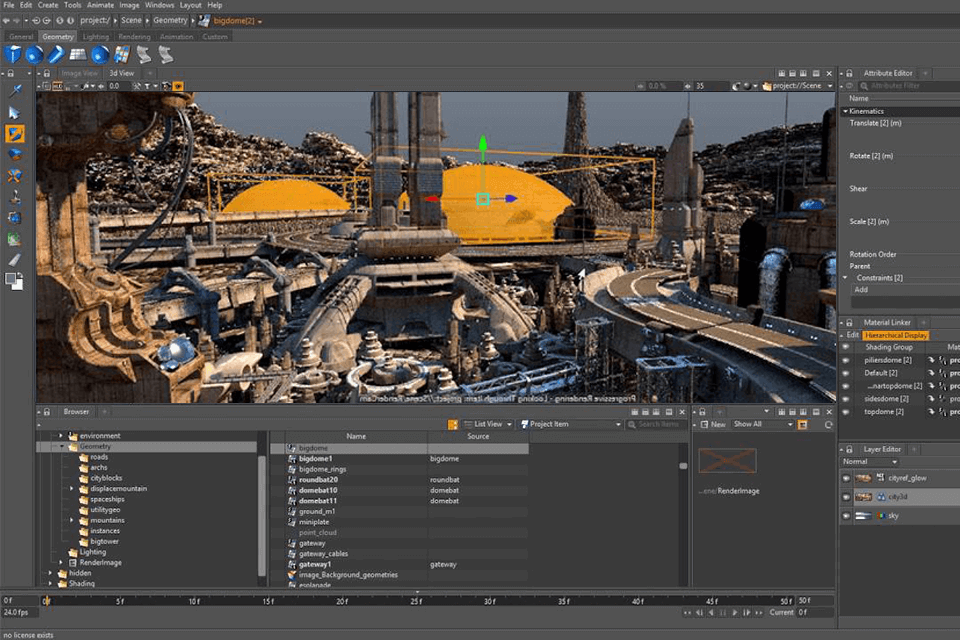
8. Wings 3D
Wings 3D is open-source software for modeling and texturing. Wings 3D has a customizable interface. The program does not support animation, so to create scenes in the dynamics of the figure, you will have to export to other software. This 3D rendering app is not difficult to use. It has many customizable features for working with multi-layered materials, scenes, modifying lighting settings, and effective scene rendering. You can also use various free textures to get breathtaking results.
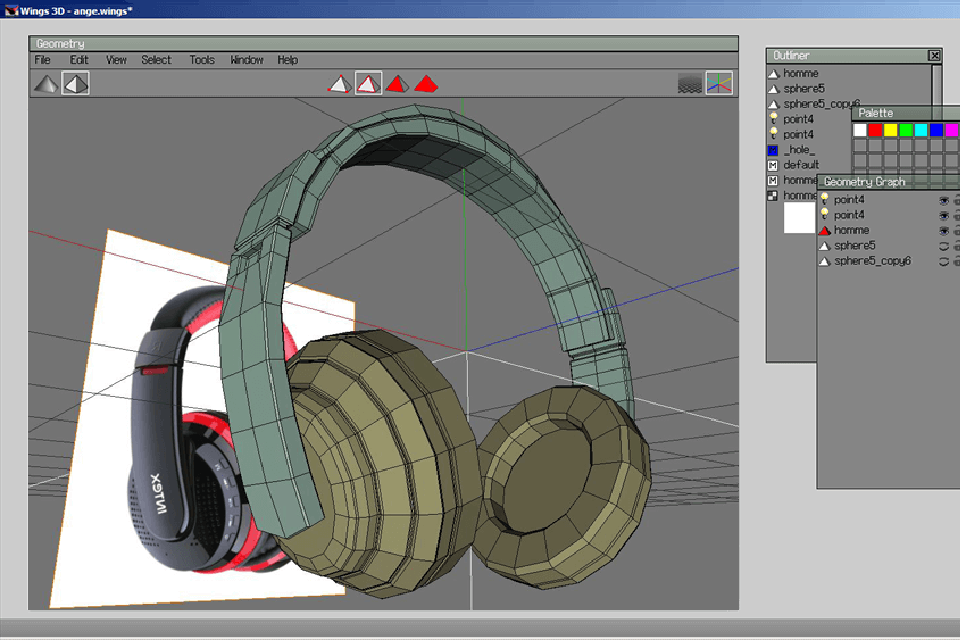
Conclusion
When choosing the best 3D rendering software, you can frequently face the problem of high or simply unaffordable prices. In the quest to create high-quality and realistic renderings, this can be a significant obstacle. That is why the search for professional but free rendering programs is becoming popular and relevant. So, we have selected for you the top 8 free rendering software that will best meet all your needs.